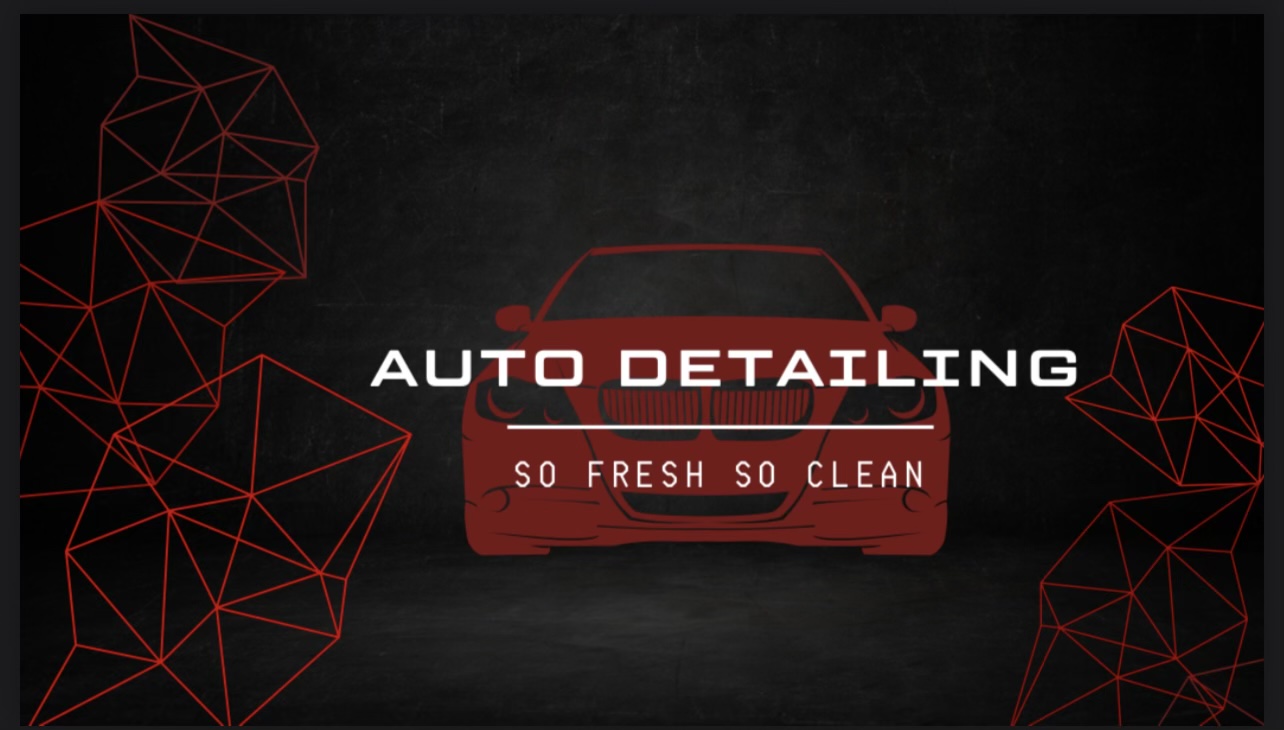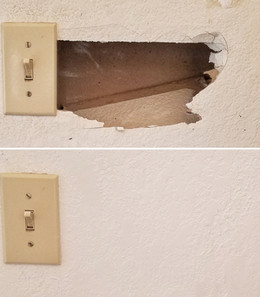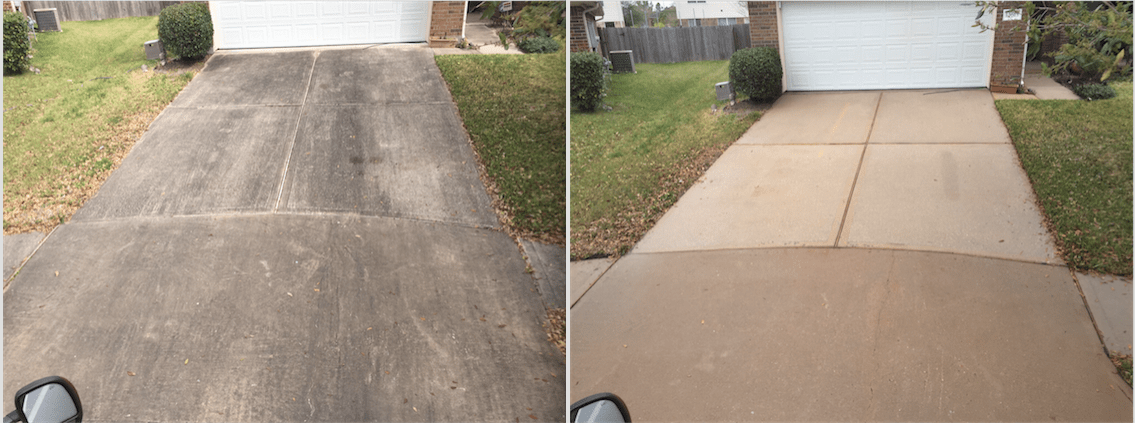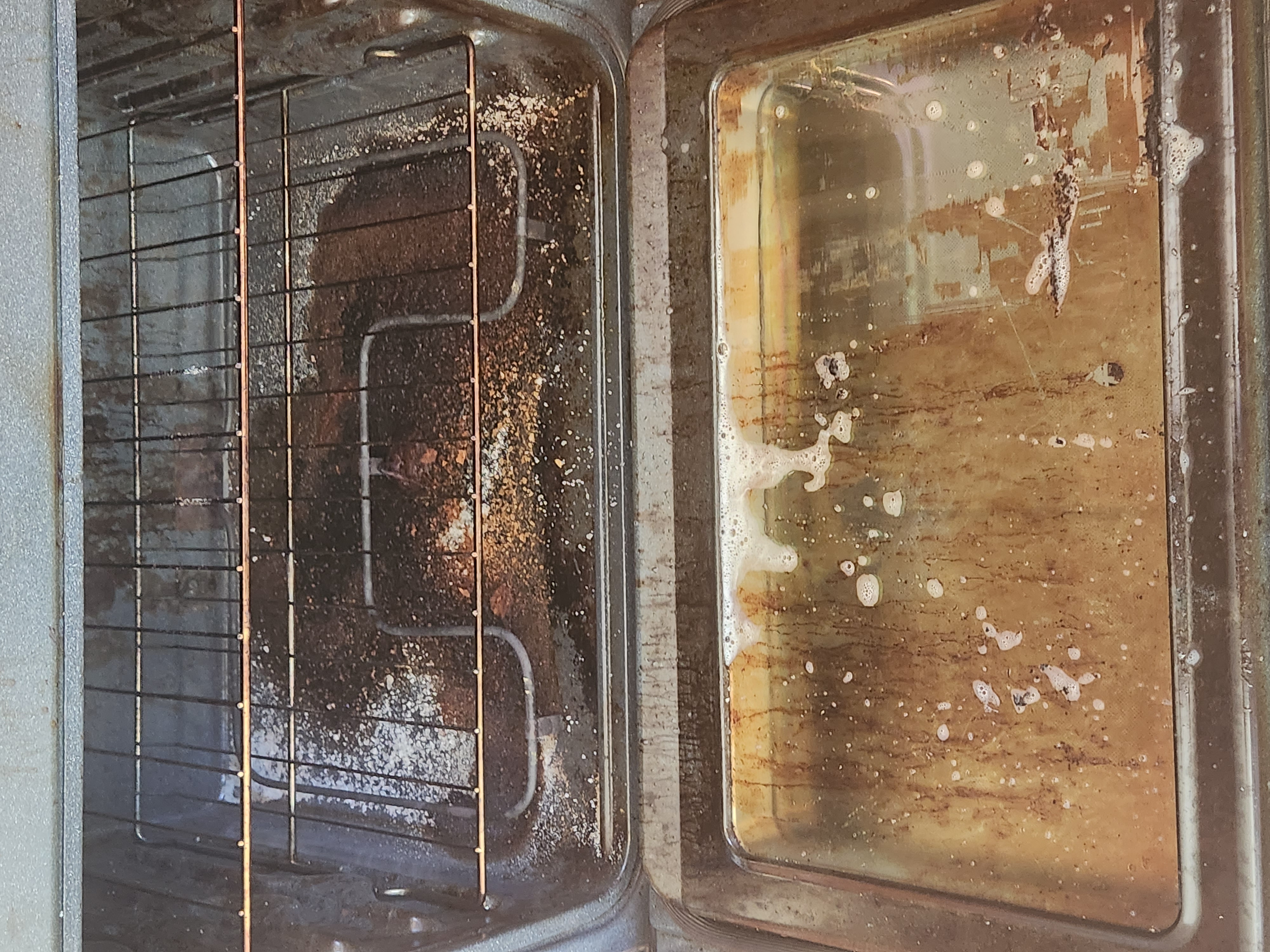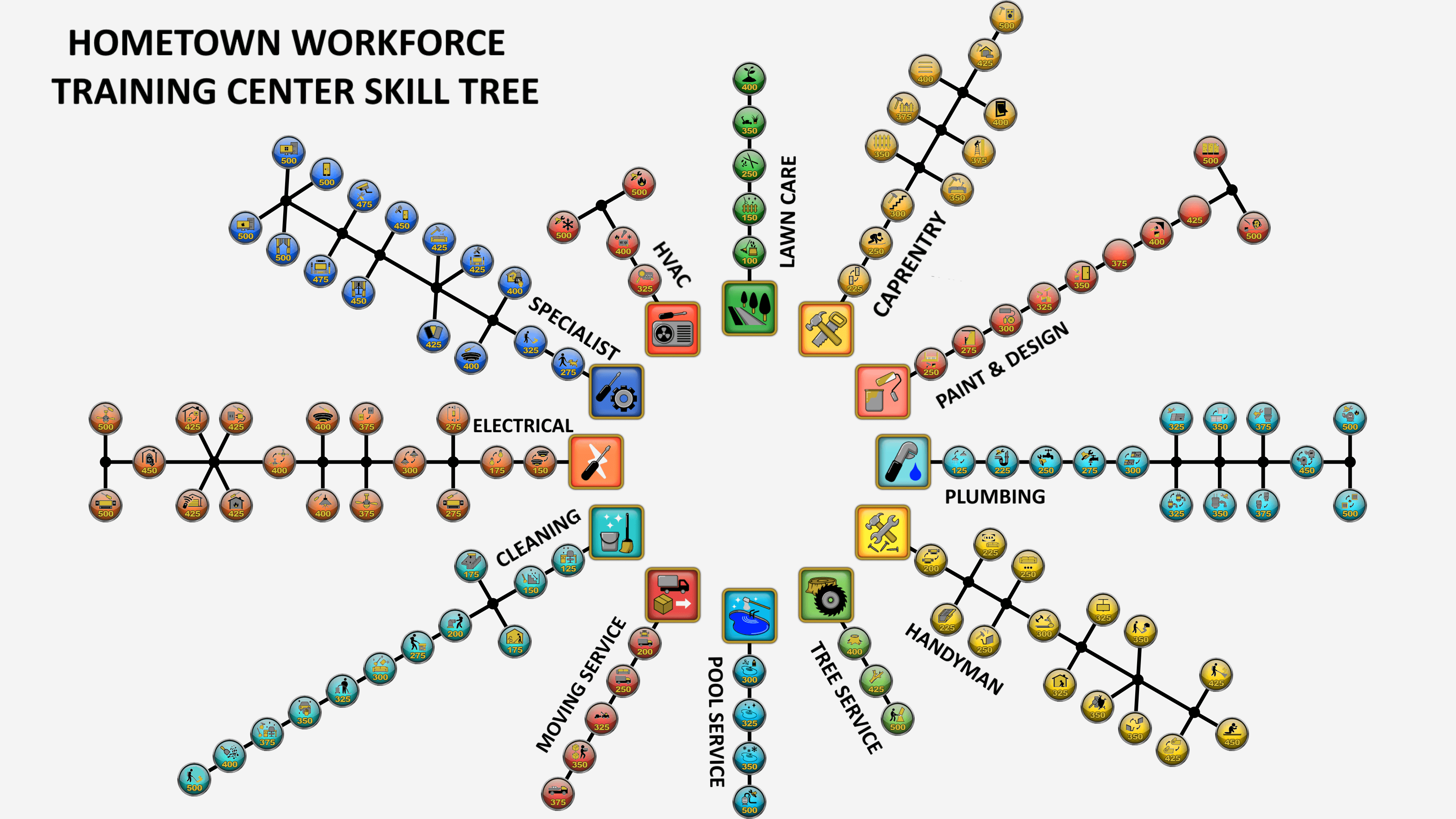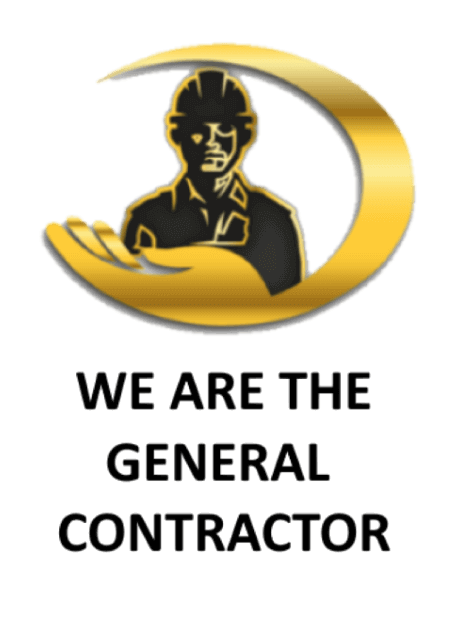Hello, Guest
✖- My Location
-
 My ZIP :
39531
My ZIP :
39531
-
 Total Services:
455
Total Services:
455
- Account Management
-
 My Notifications
My Notifications
-
 My Messages
My Messages
-
 My Calendar
My Calendar
-
 My Projects
My Projects
-
 My Bookmarks
My Bookmarks
-
 My Profile
My Profile
Consumer Guides
-Create consumer account
-Sign in to consumer account
-Book a service
-Receive a custom quote
-Manage my projects
-Add additional tasks
-Leave a contractor review
-Message a contractor
-Bookmark listings
-View contractor profile
-My settings
-Contact us & feedback
-Our commitment to YOU
Contractor Guides
-Create contractor account
-Sign in to contractor account
-Create a service listing
-Manage my projects
-Refund a client
-Leave consumer review
-Message a client
-Contractor dash & funds
-Consumer profile

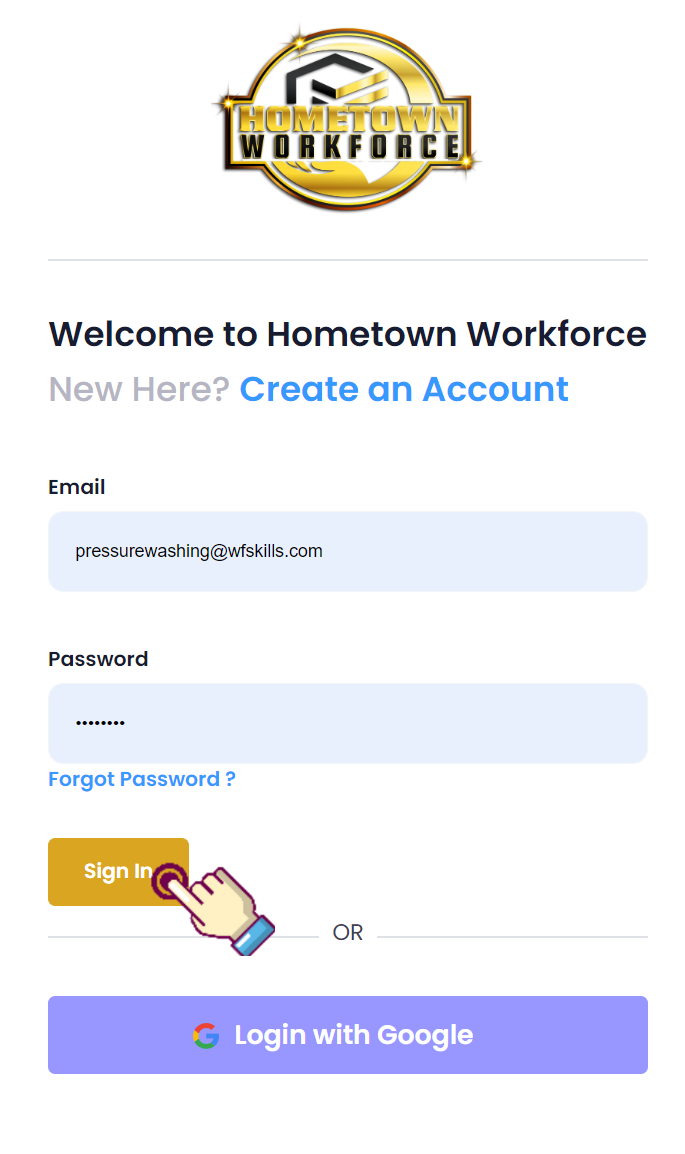
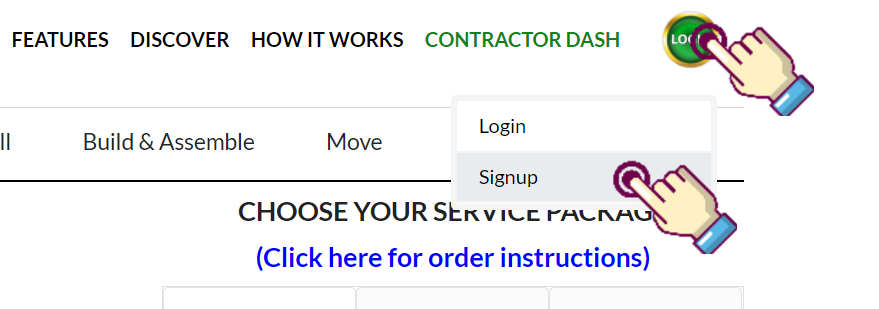
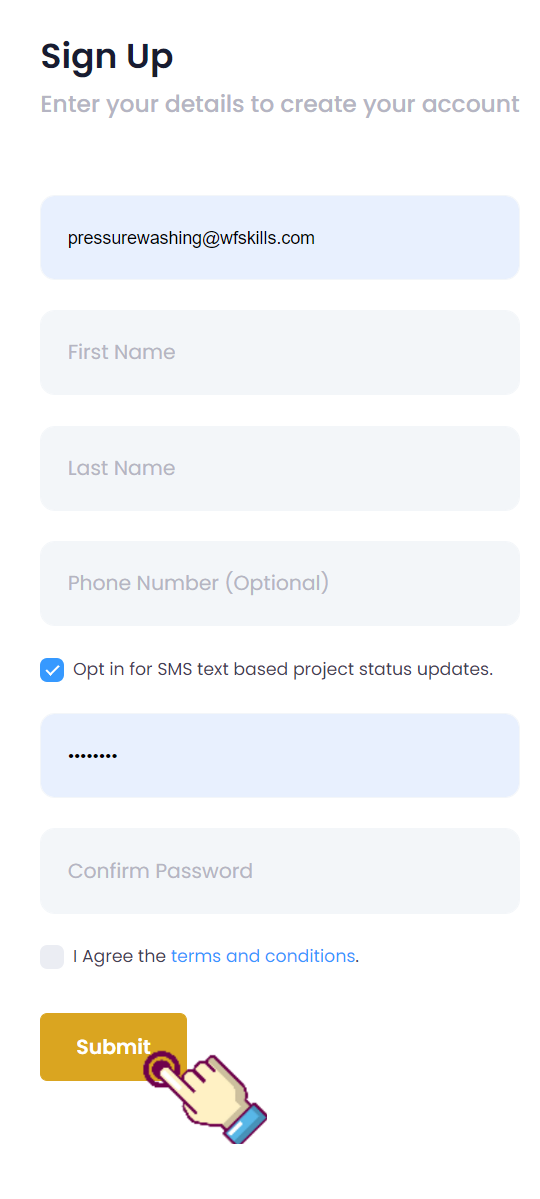
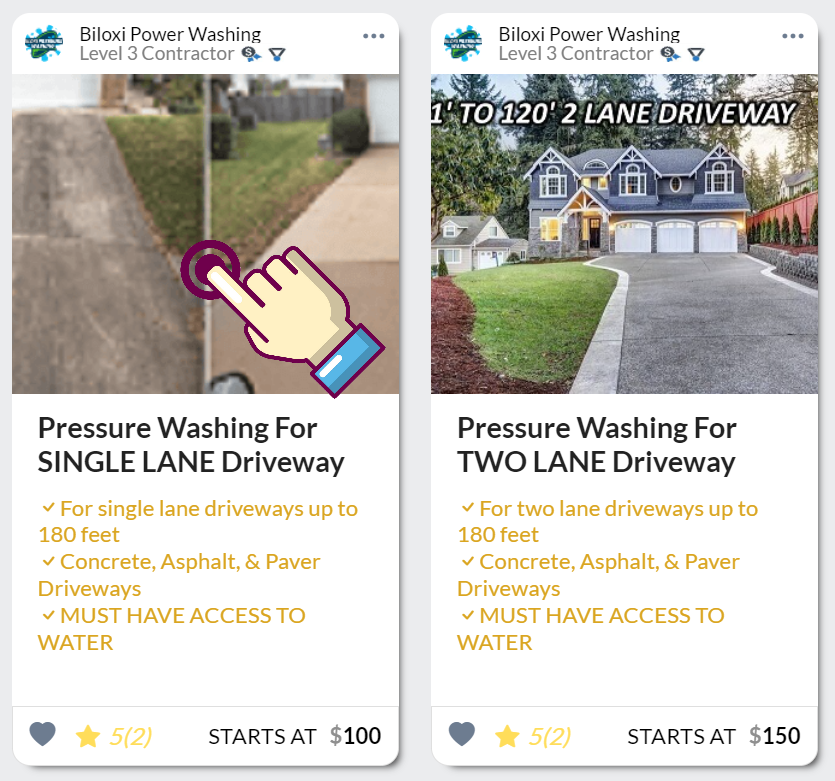
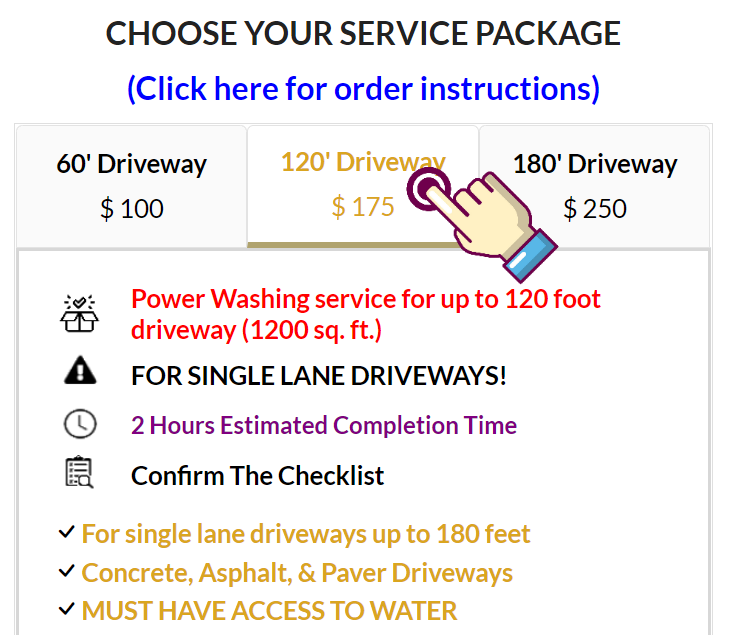
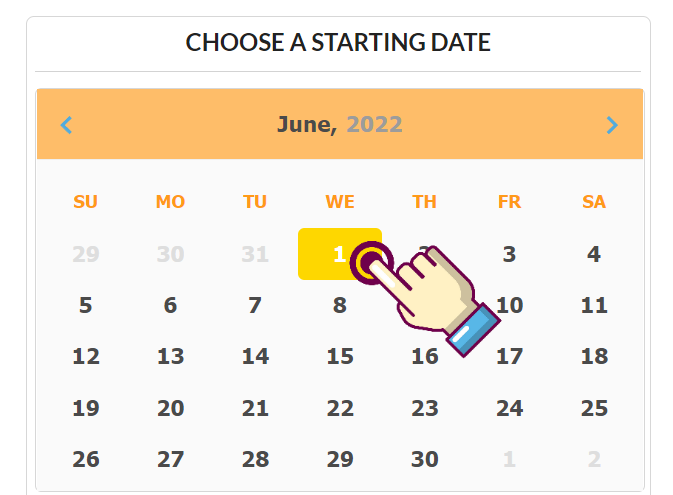
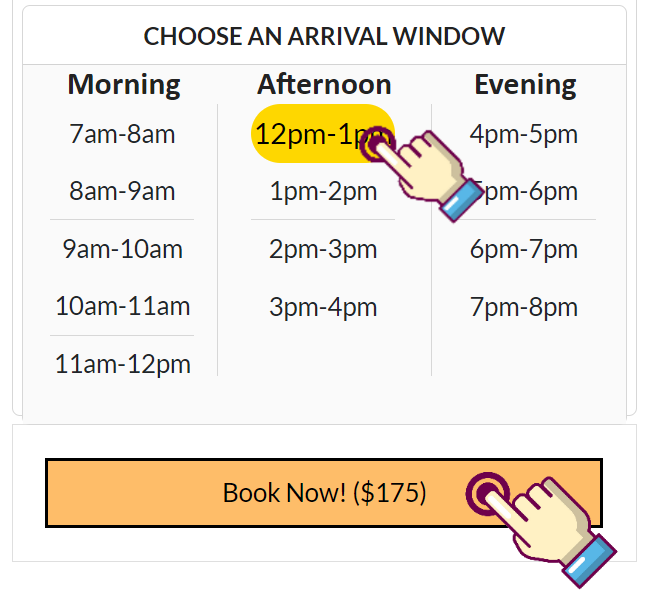
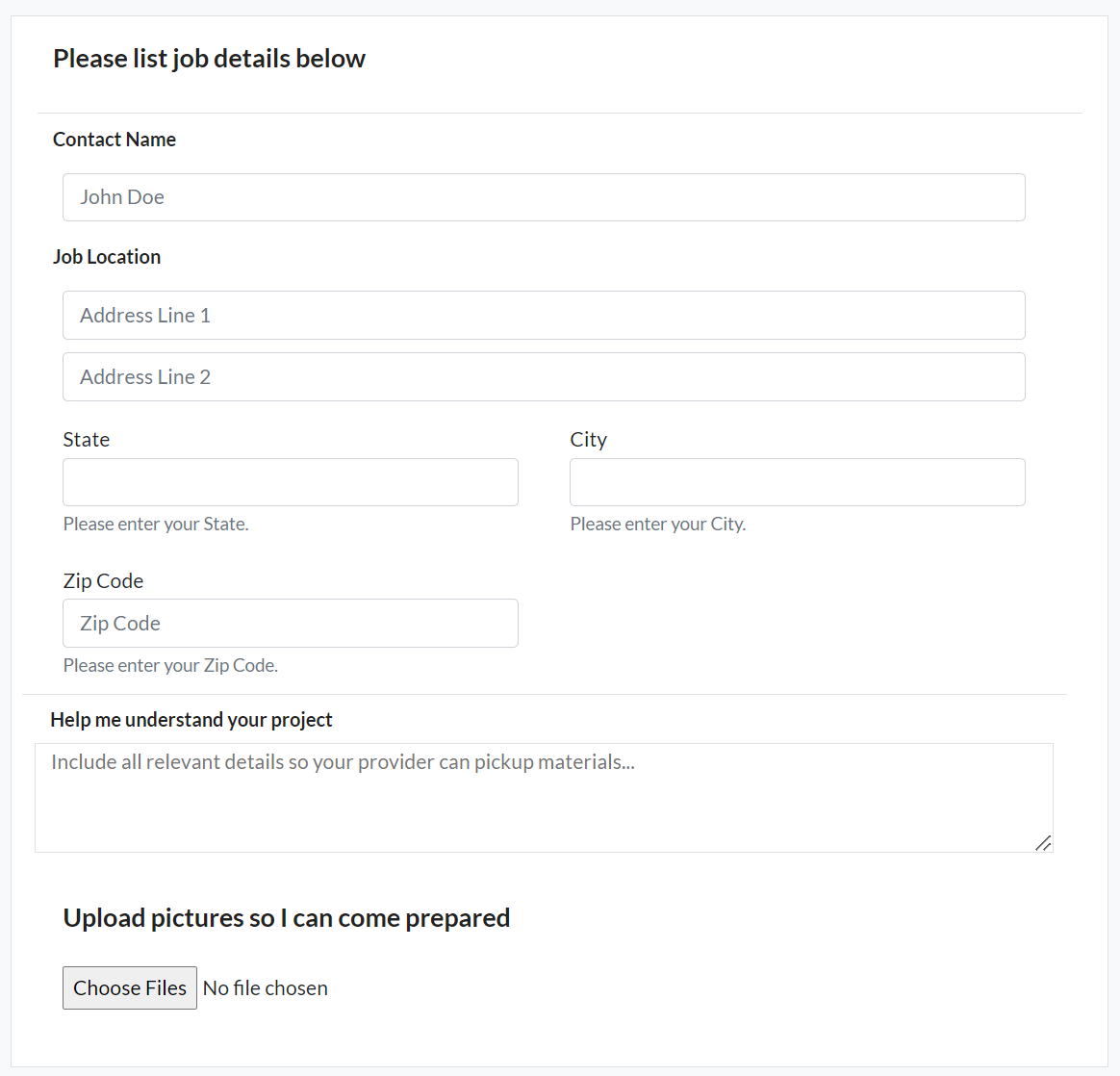
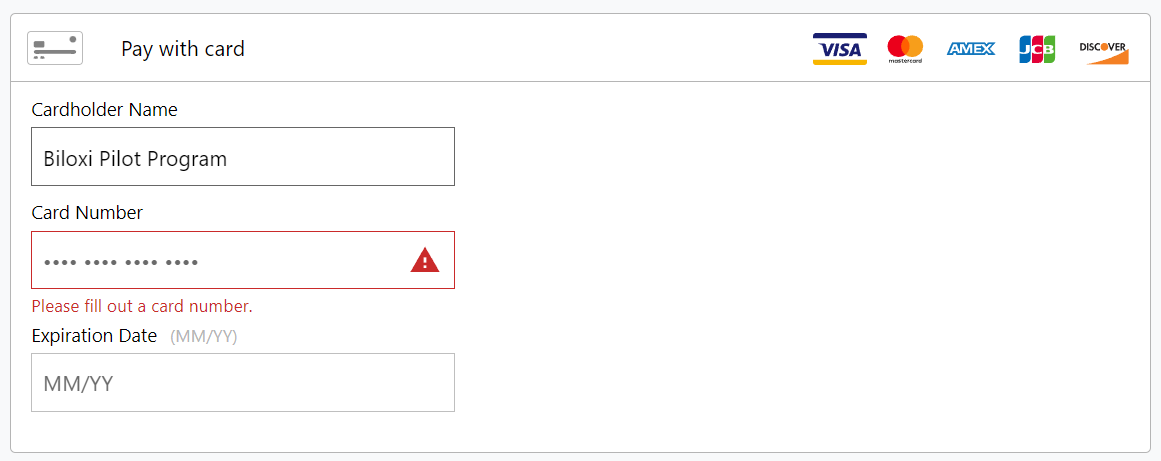

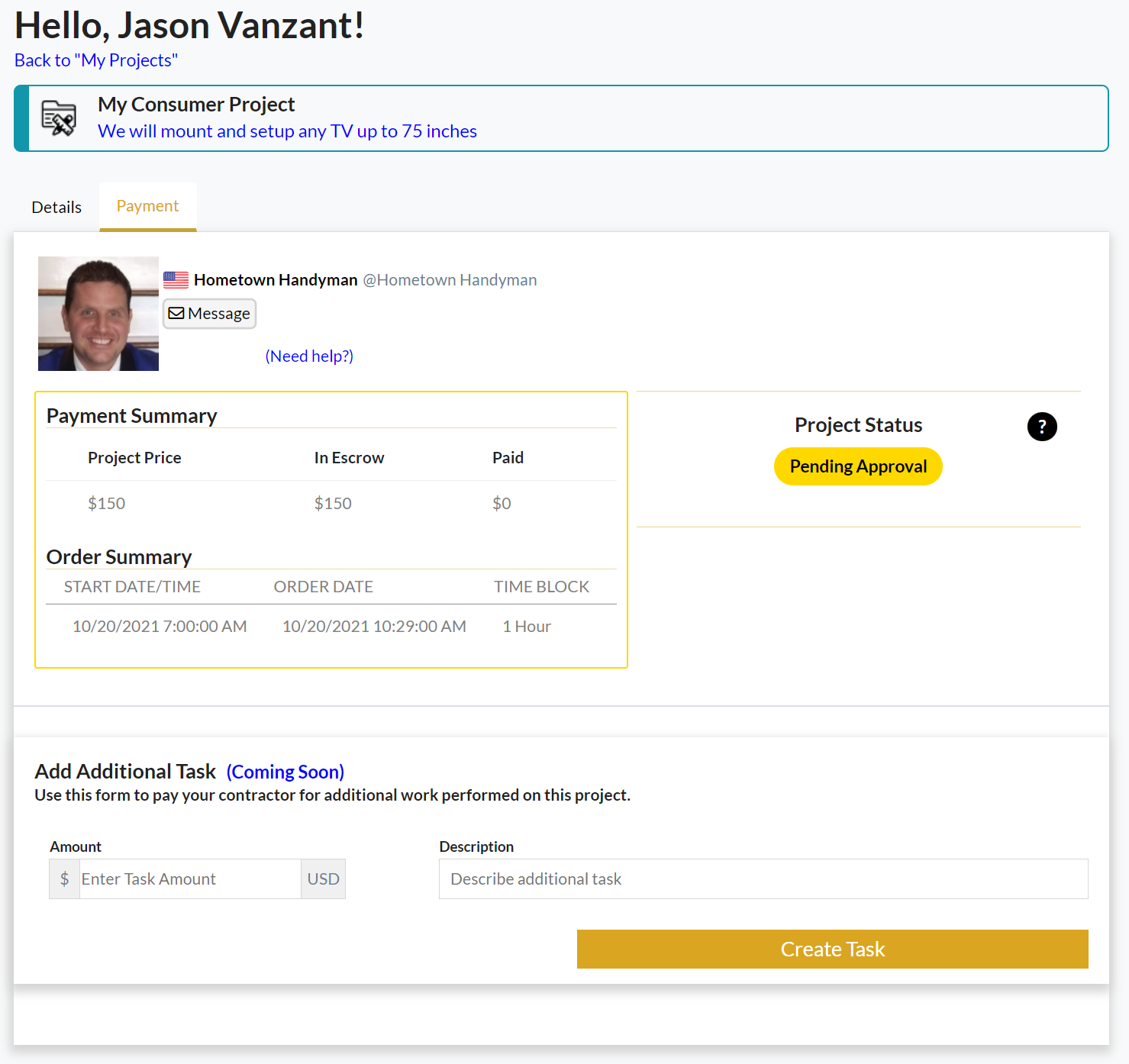
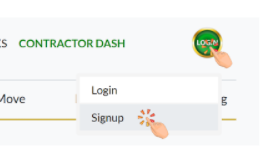
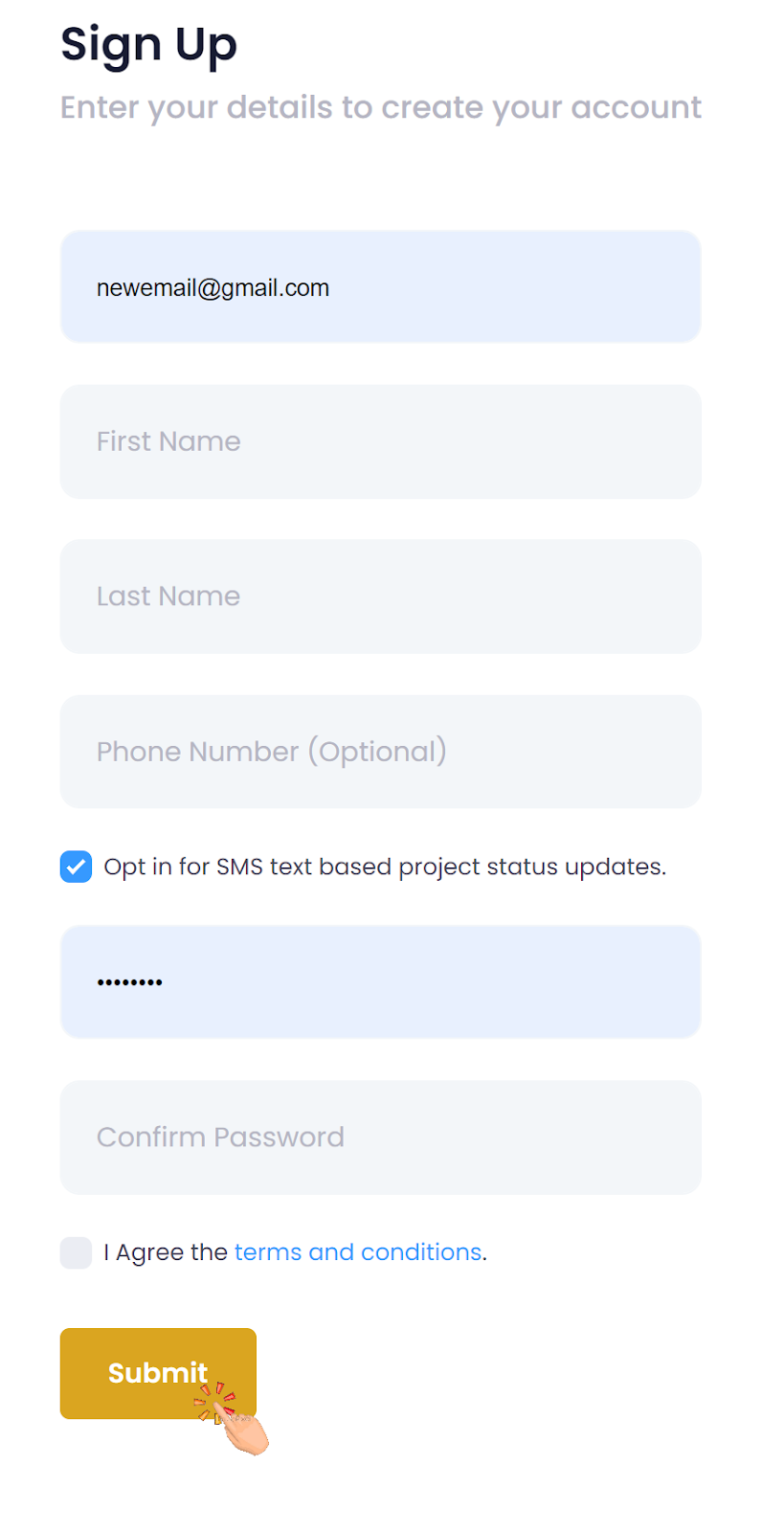
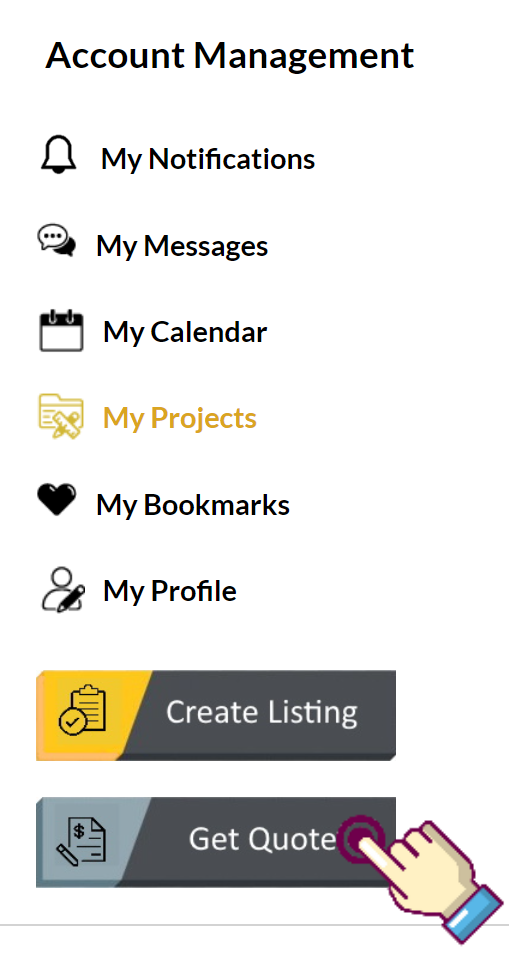
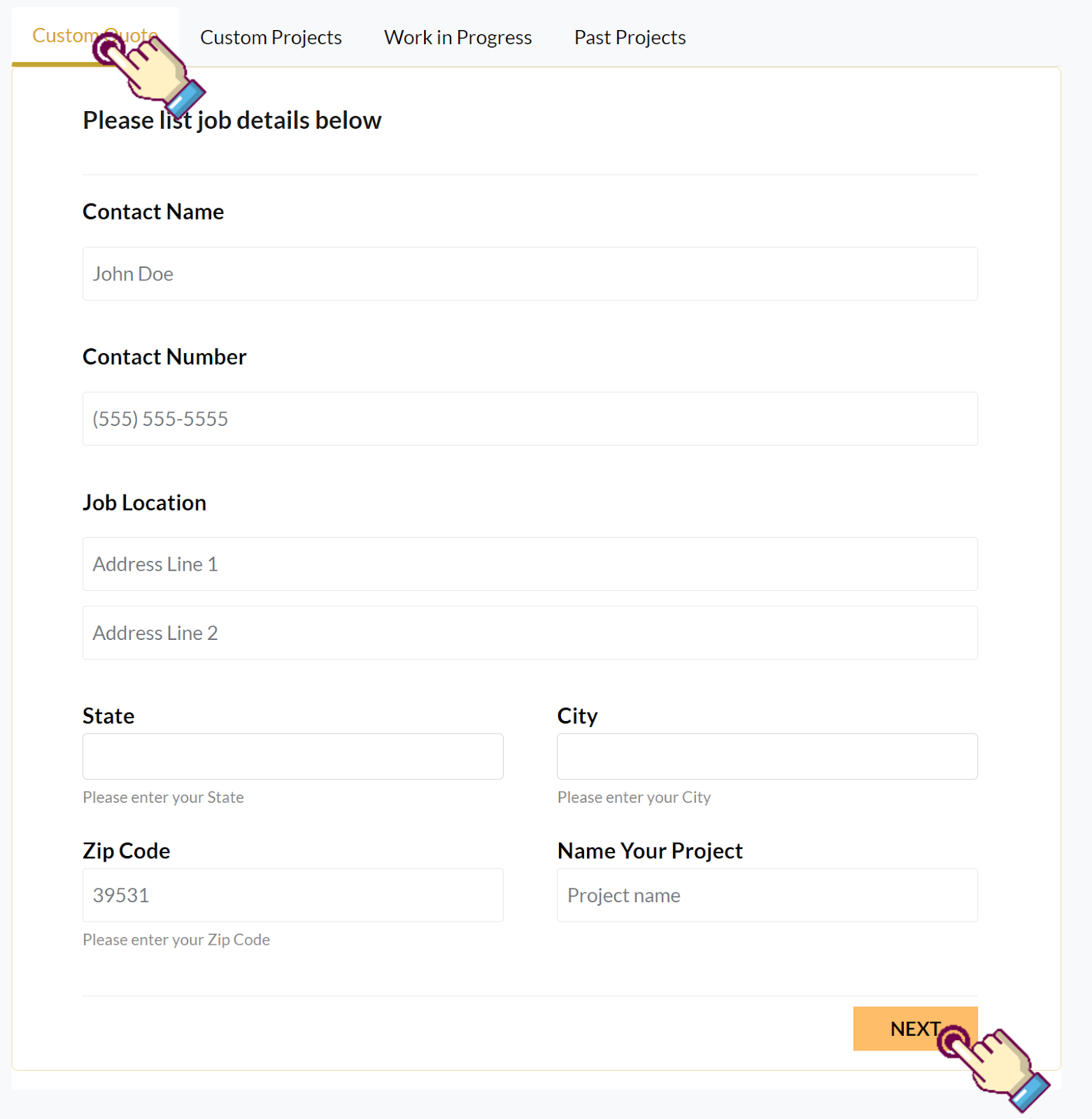
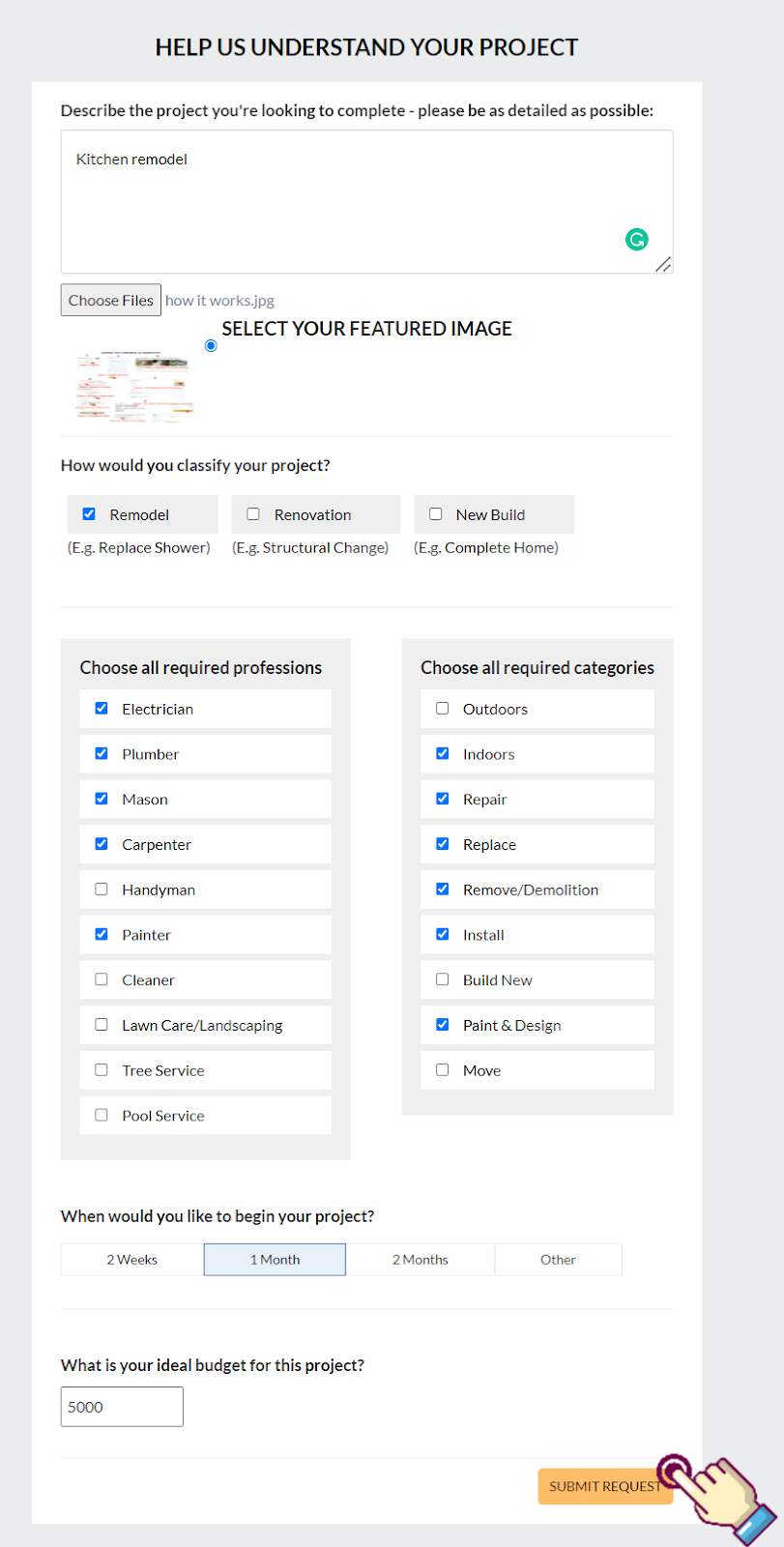
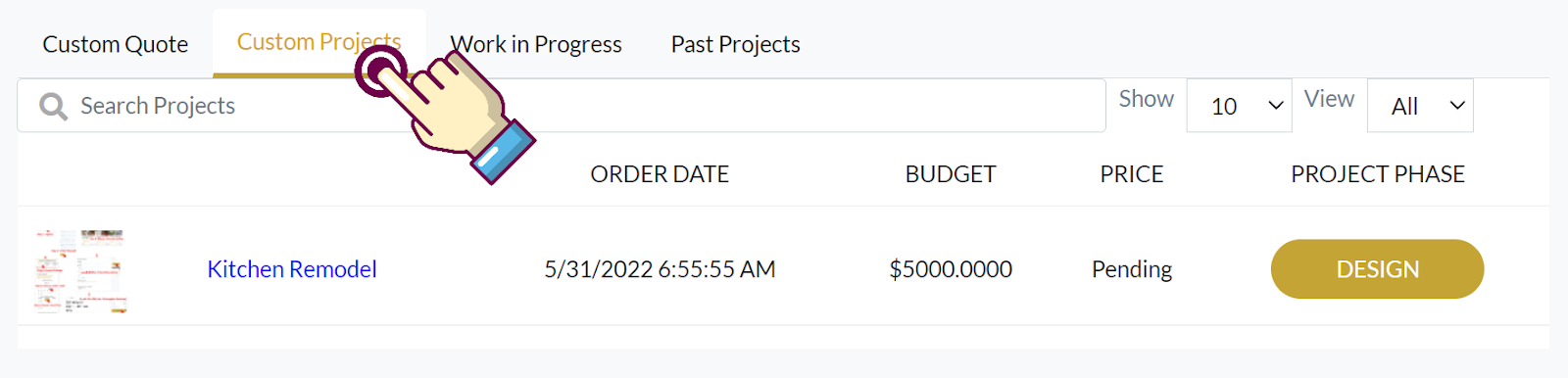

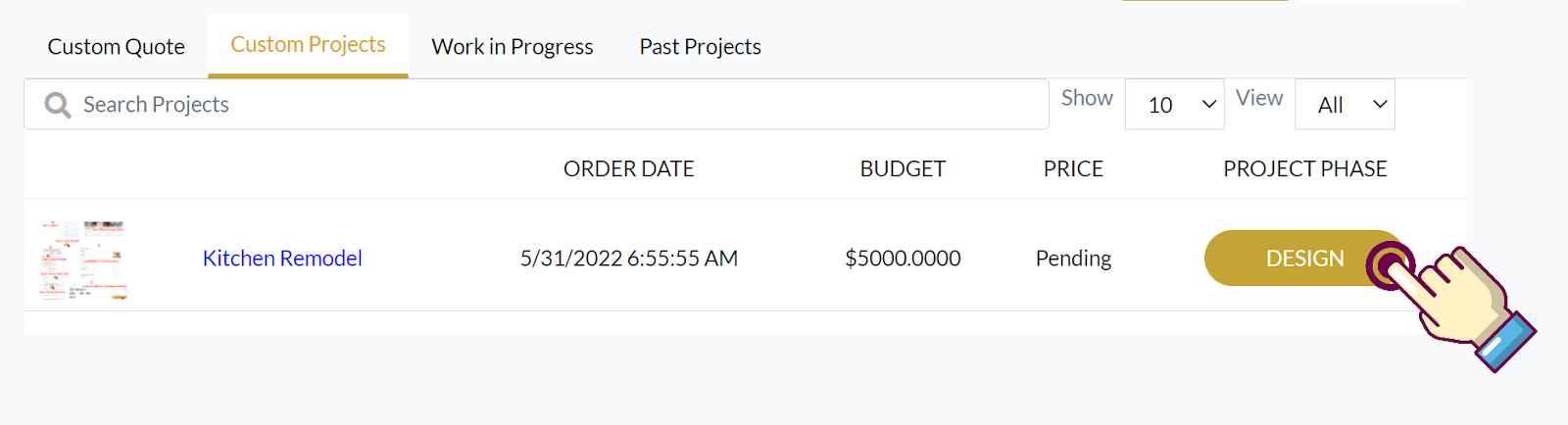
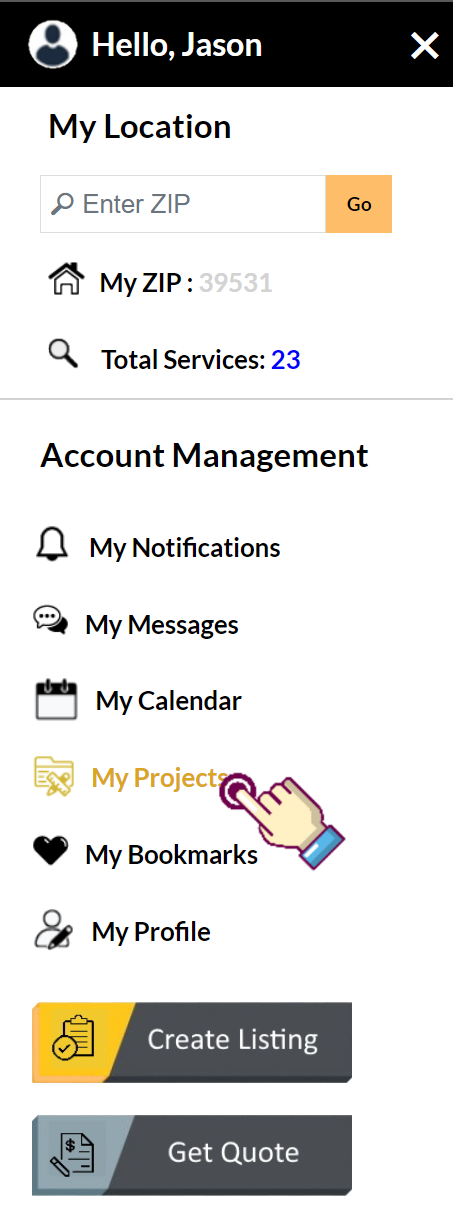
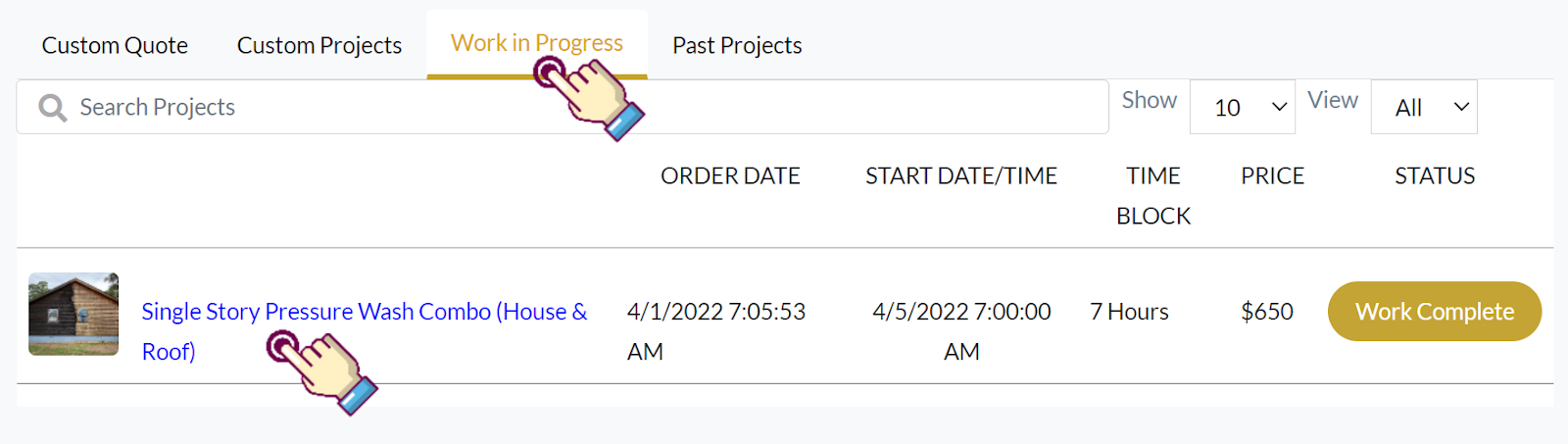
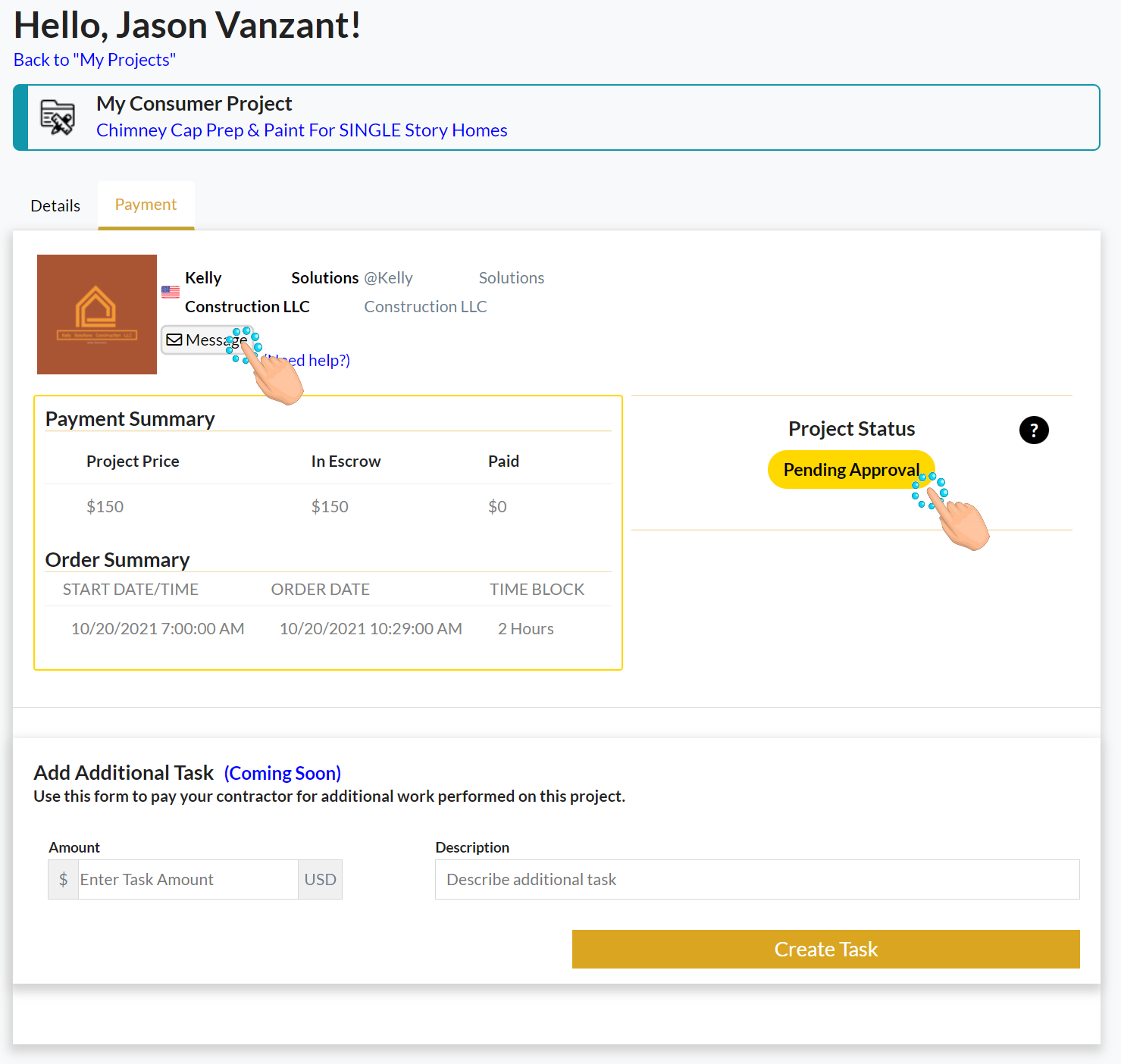
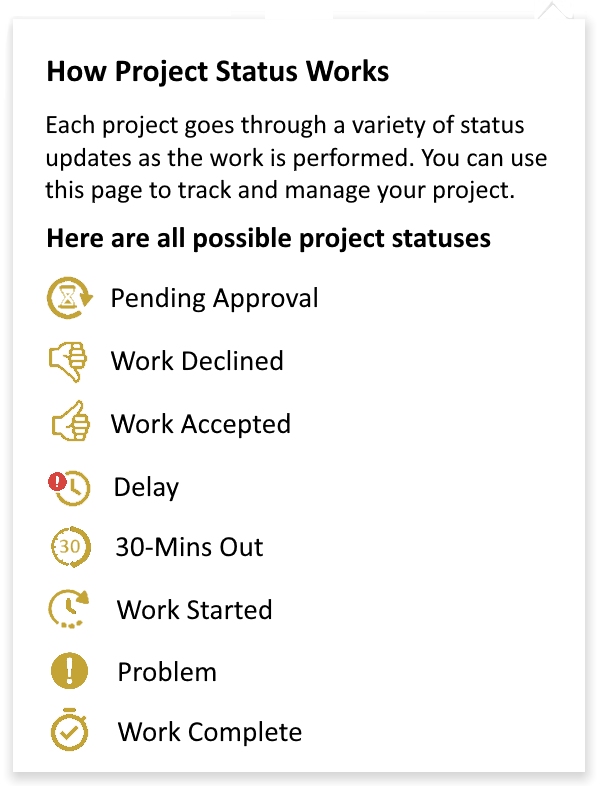
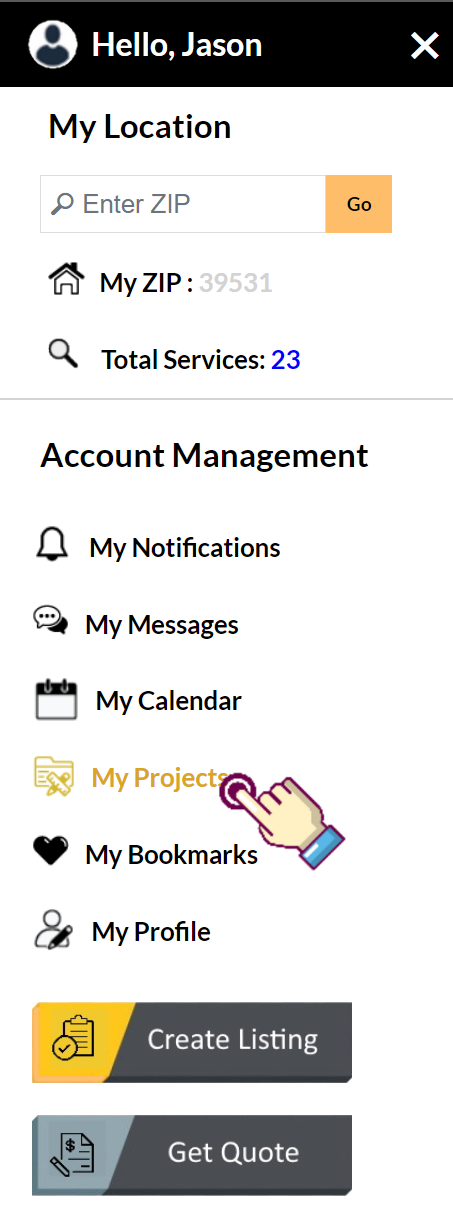
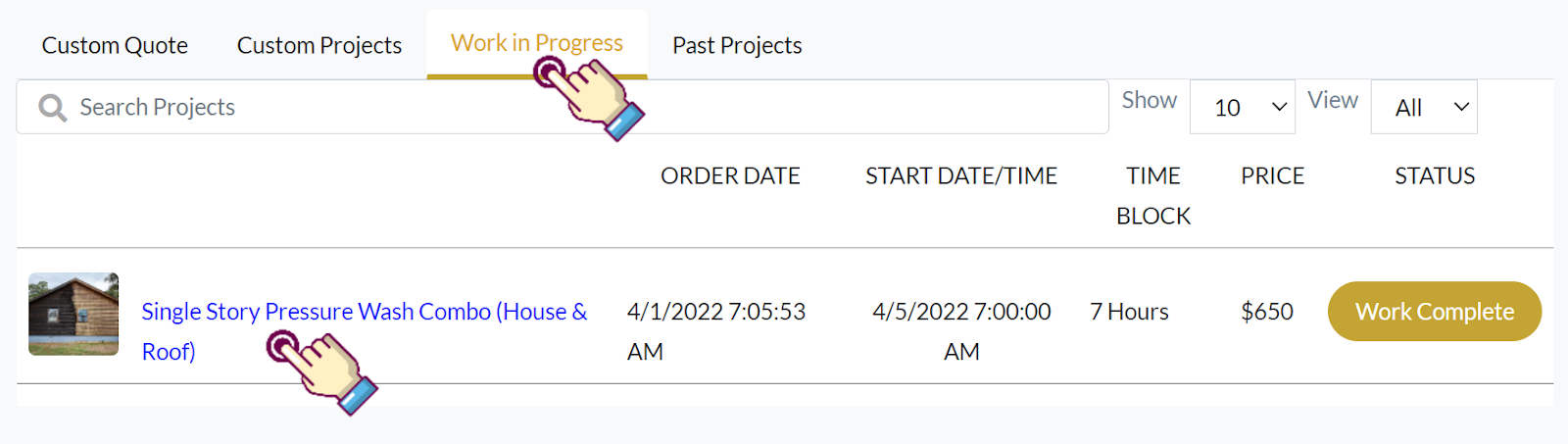
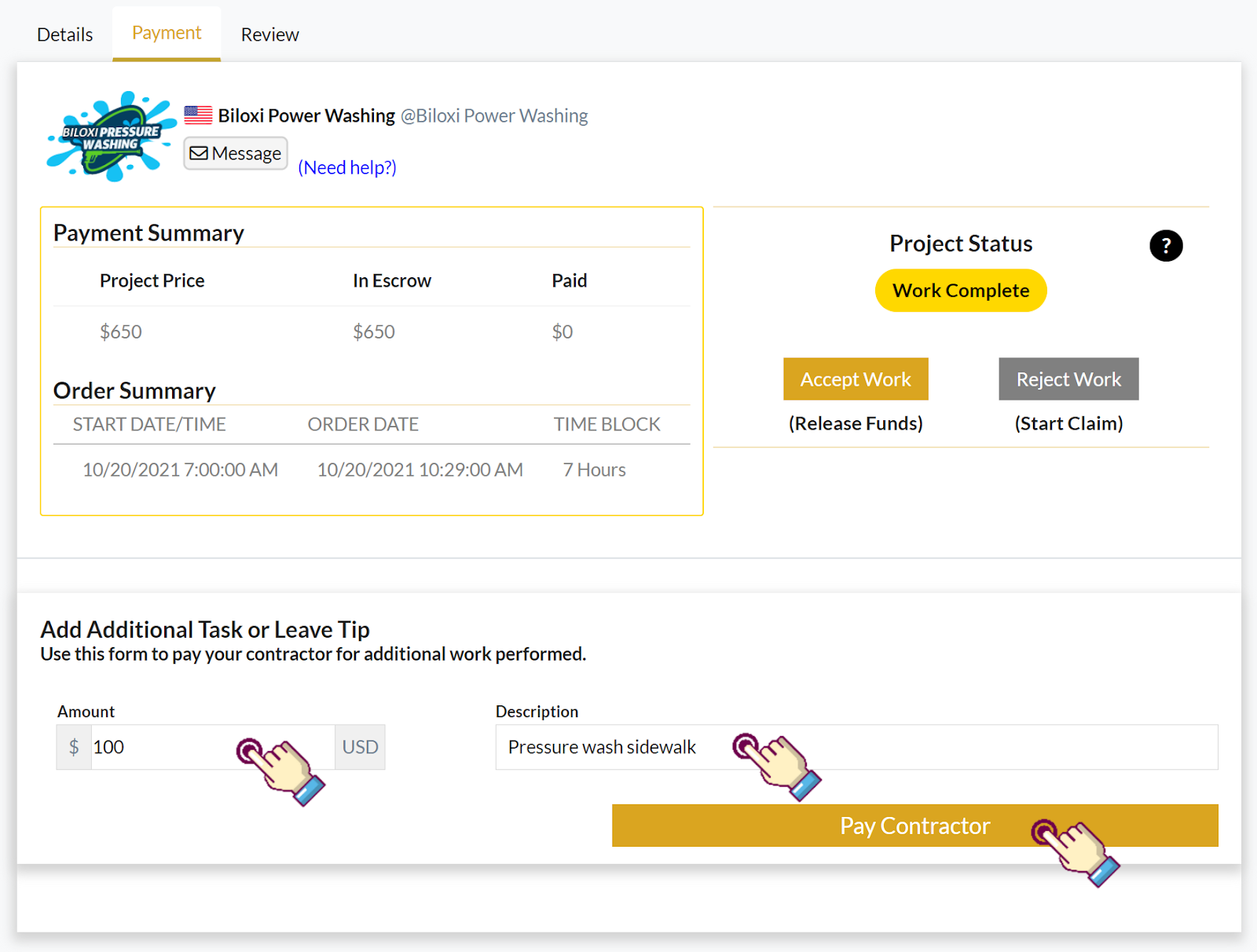
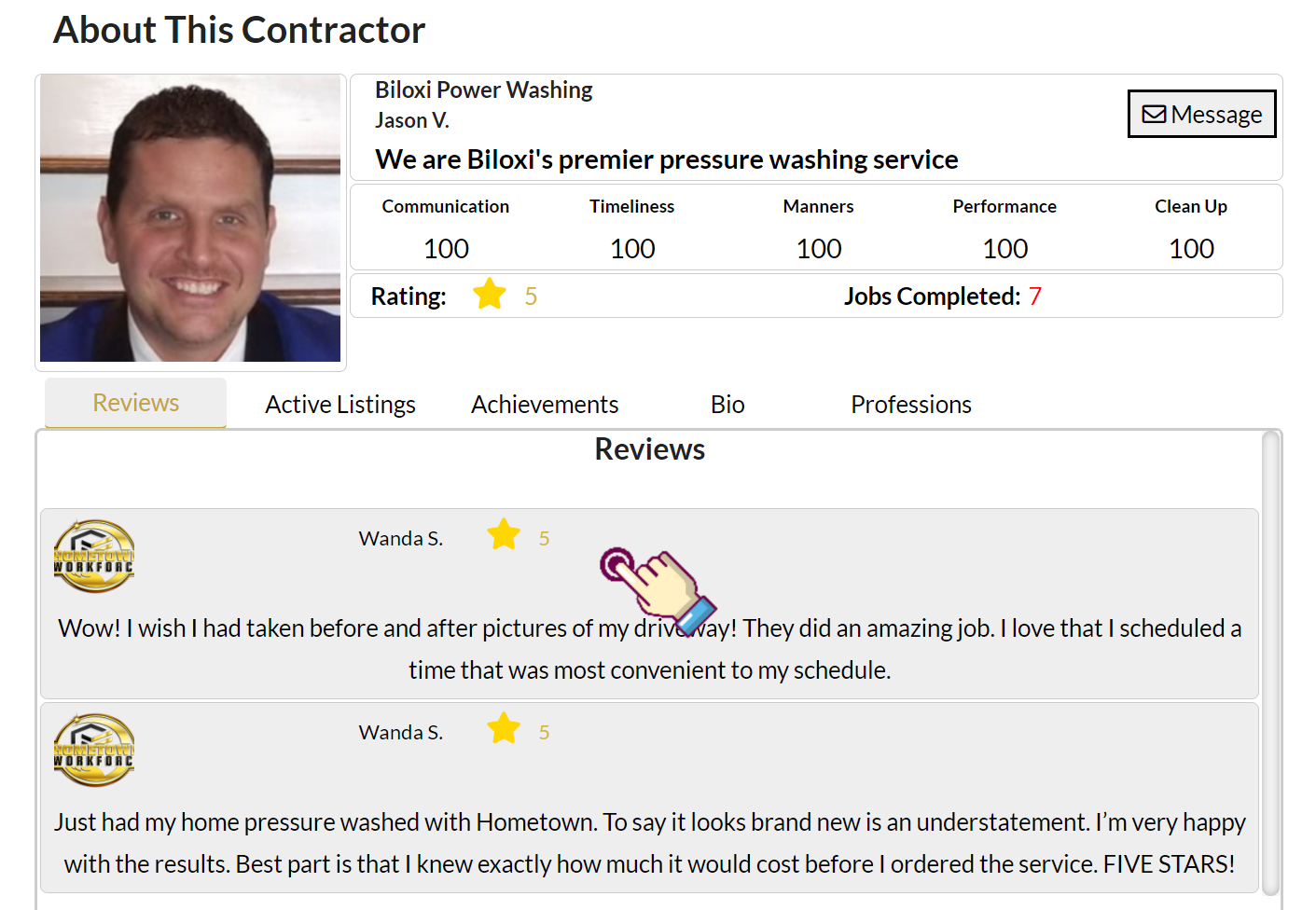
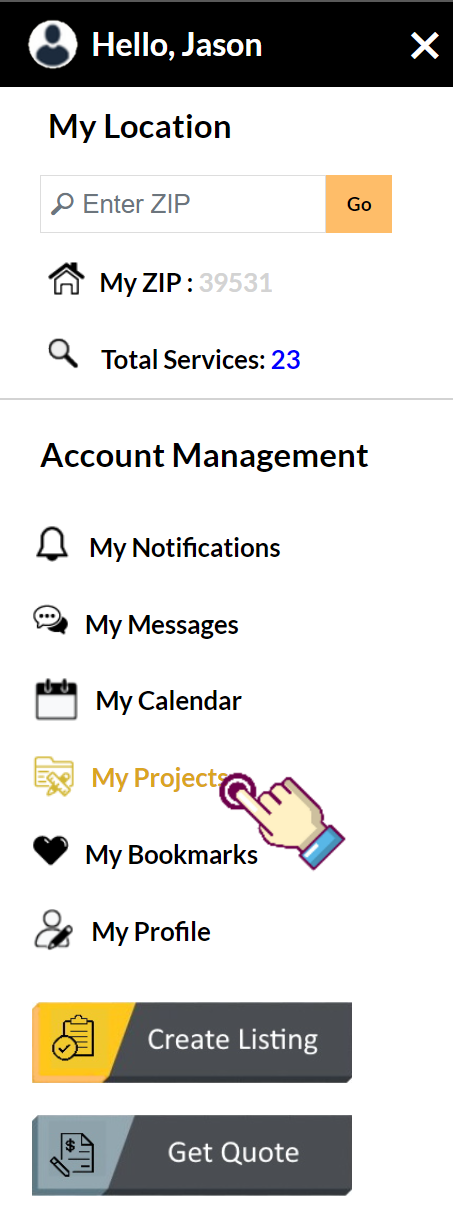
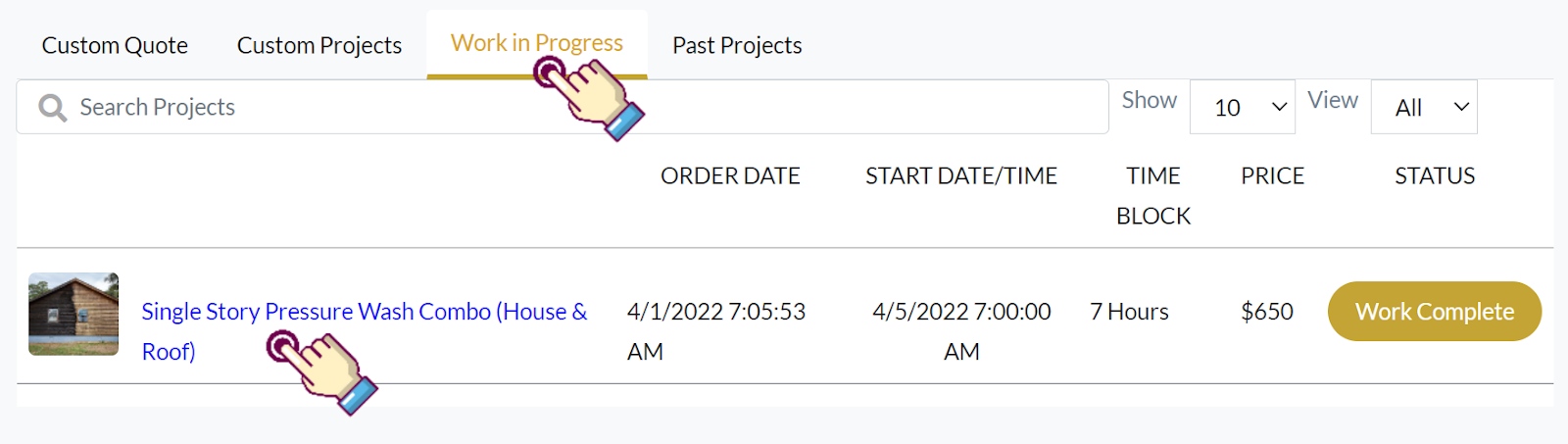
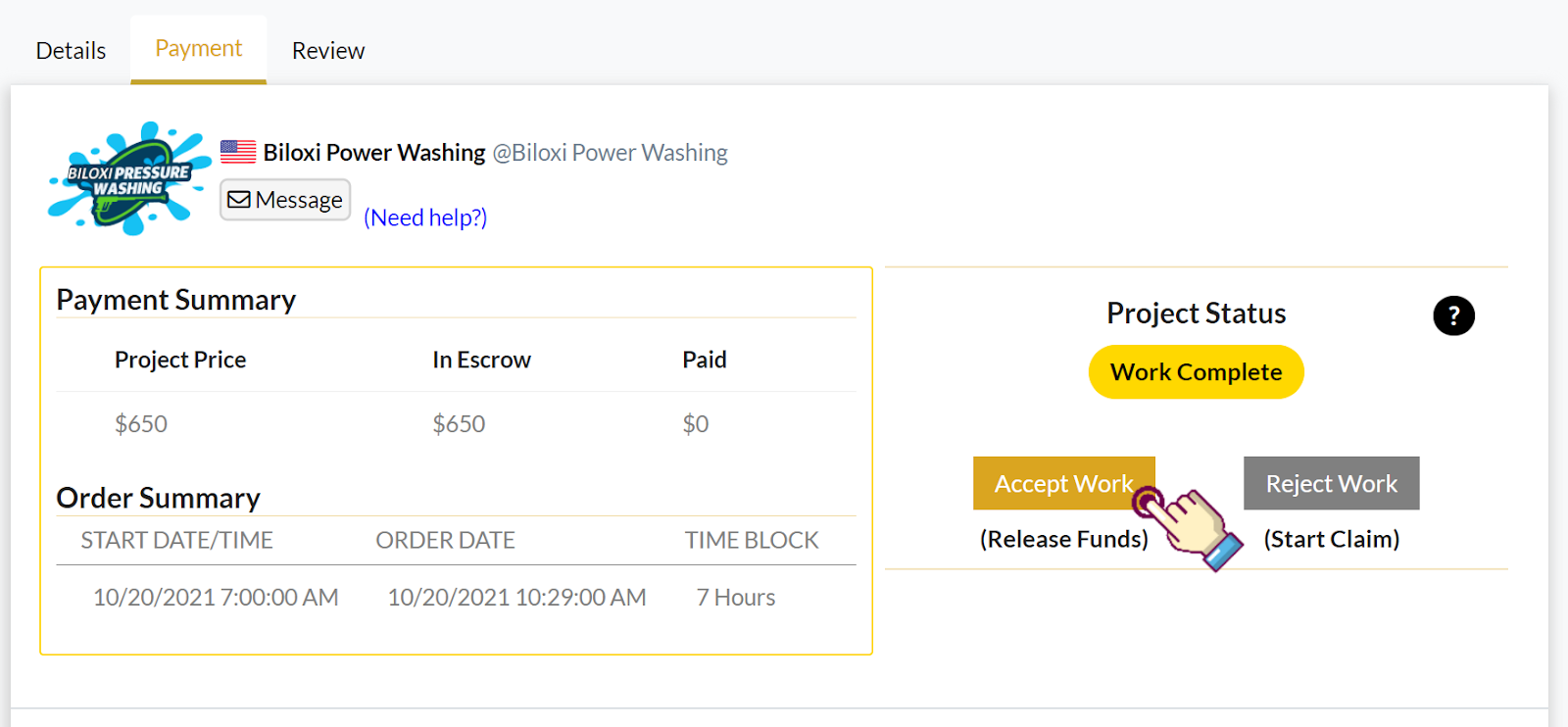
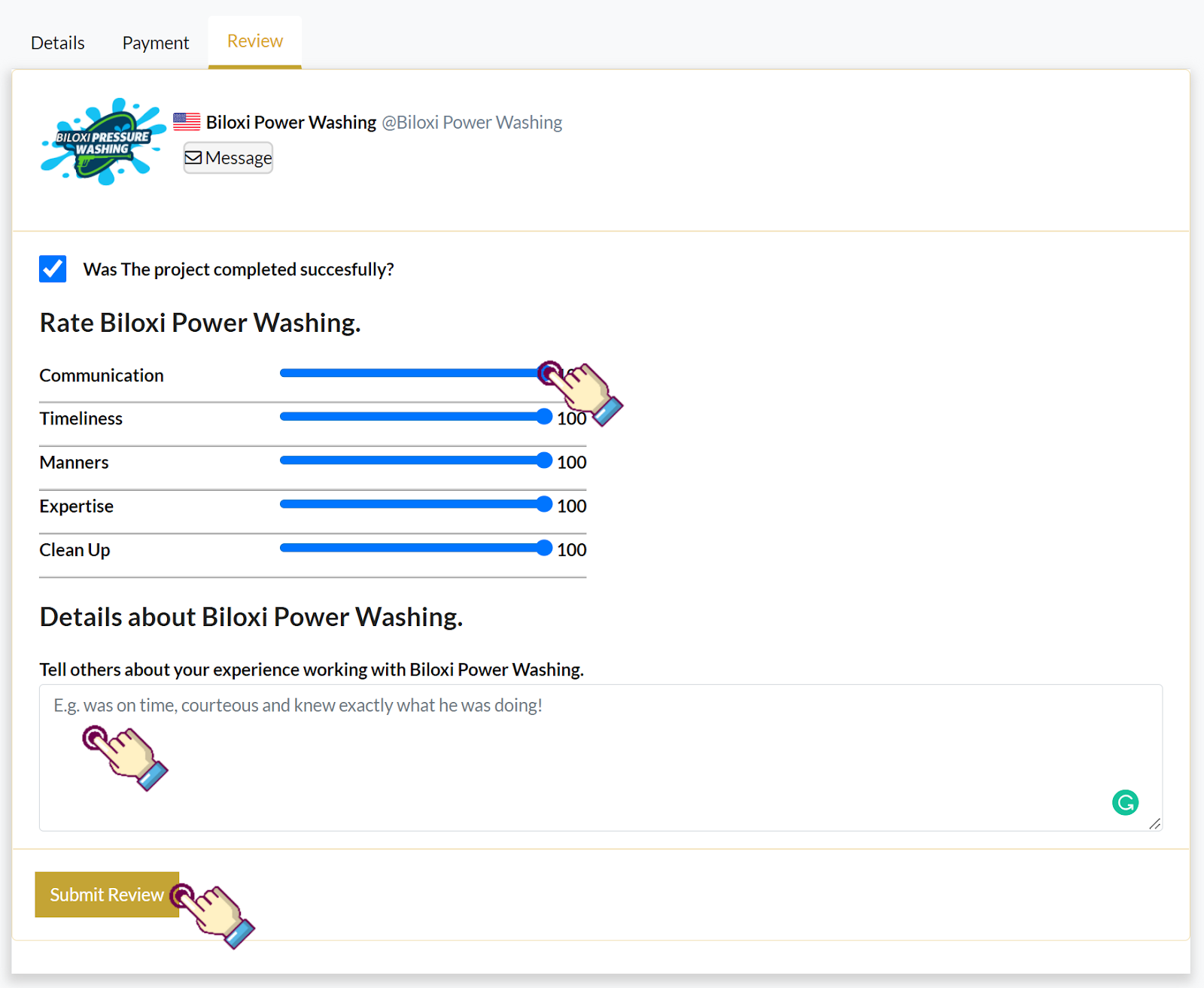
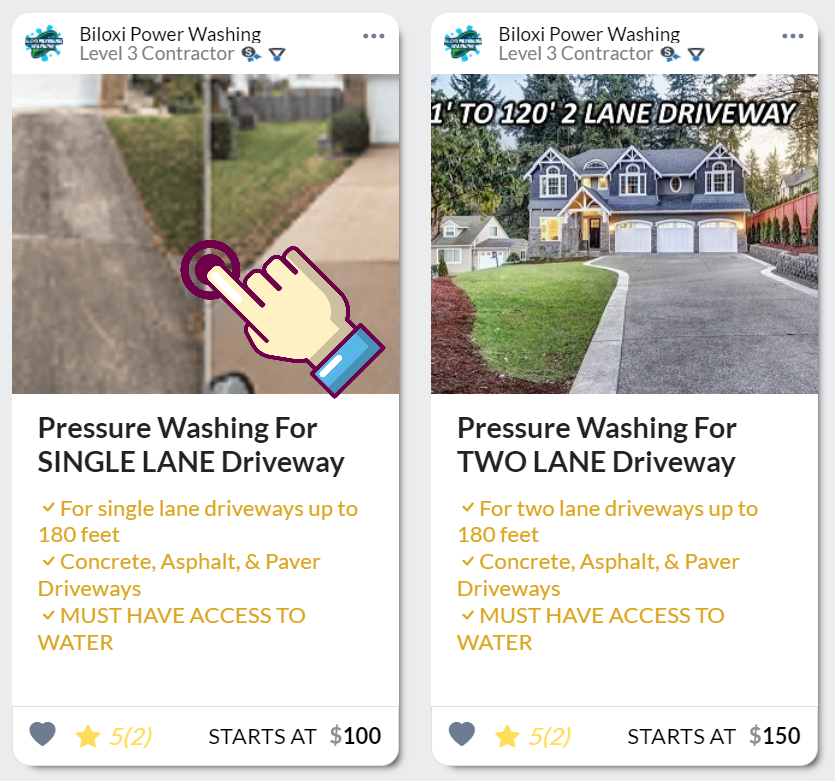
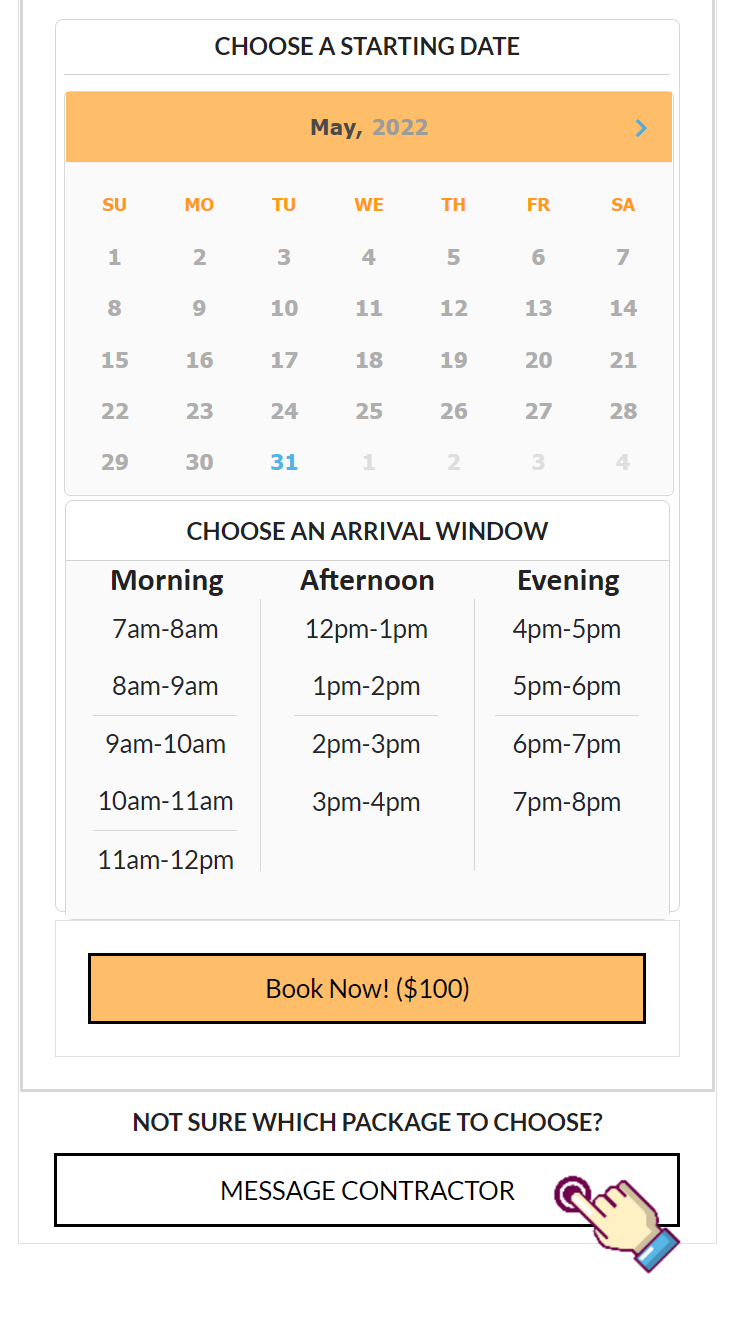
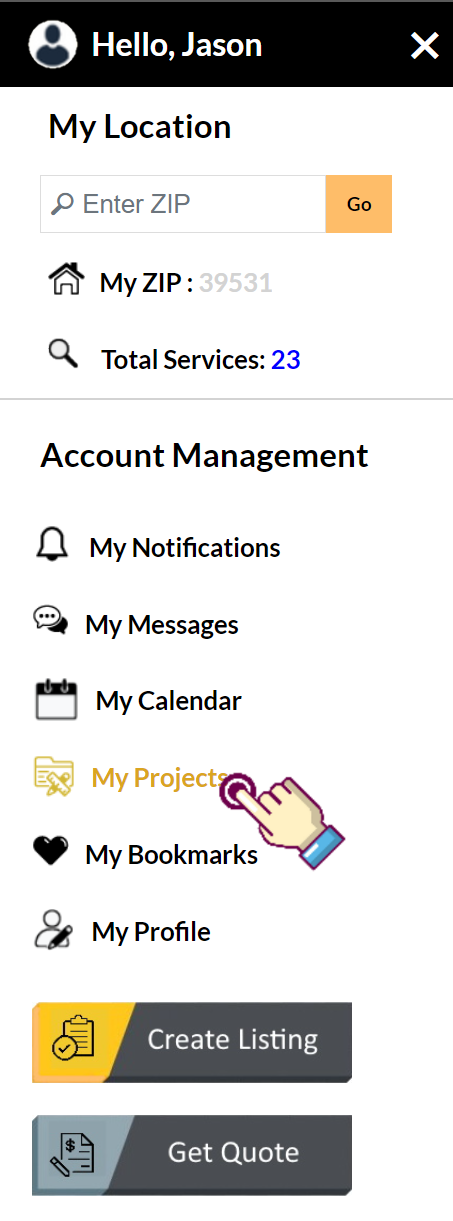
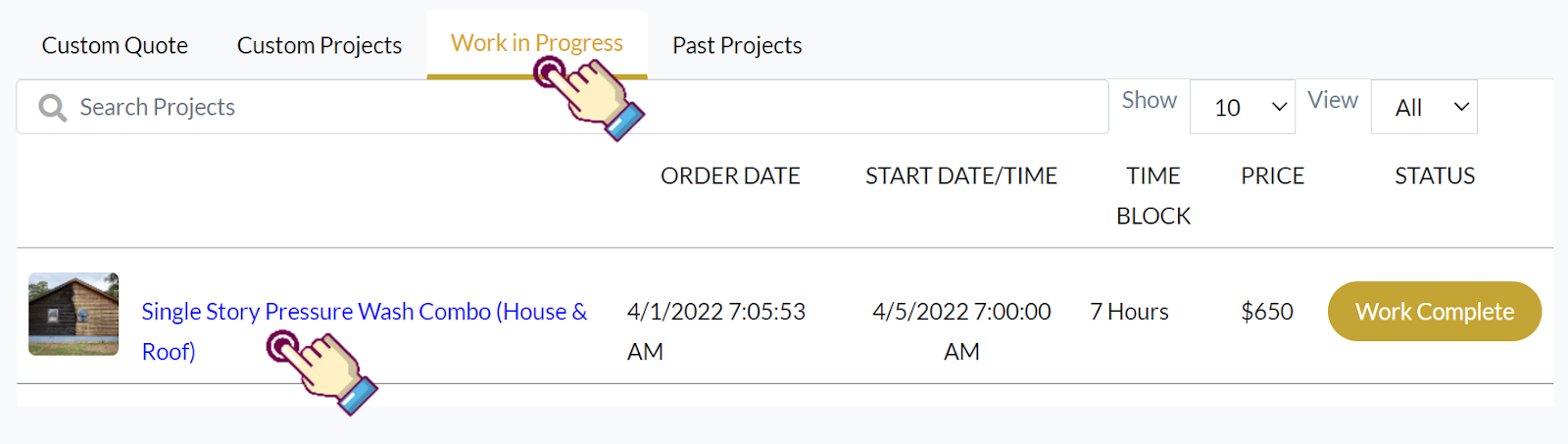
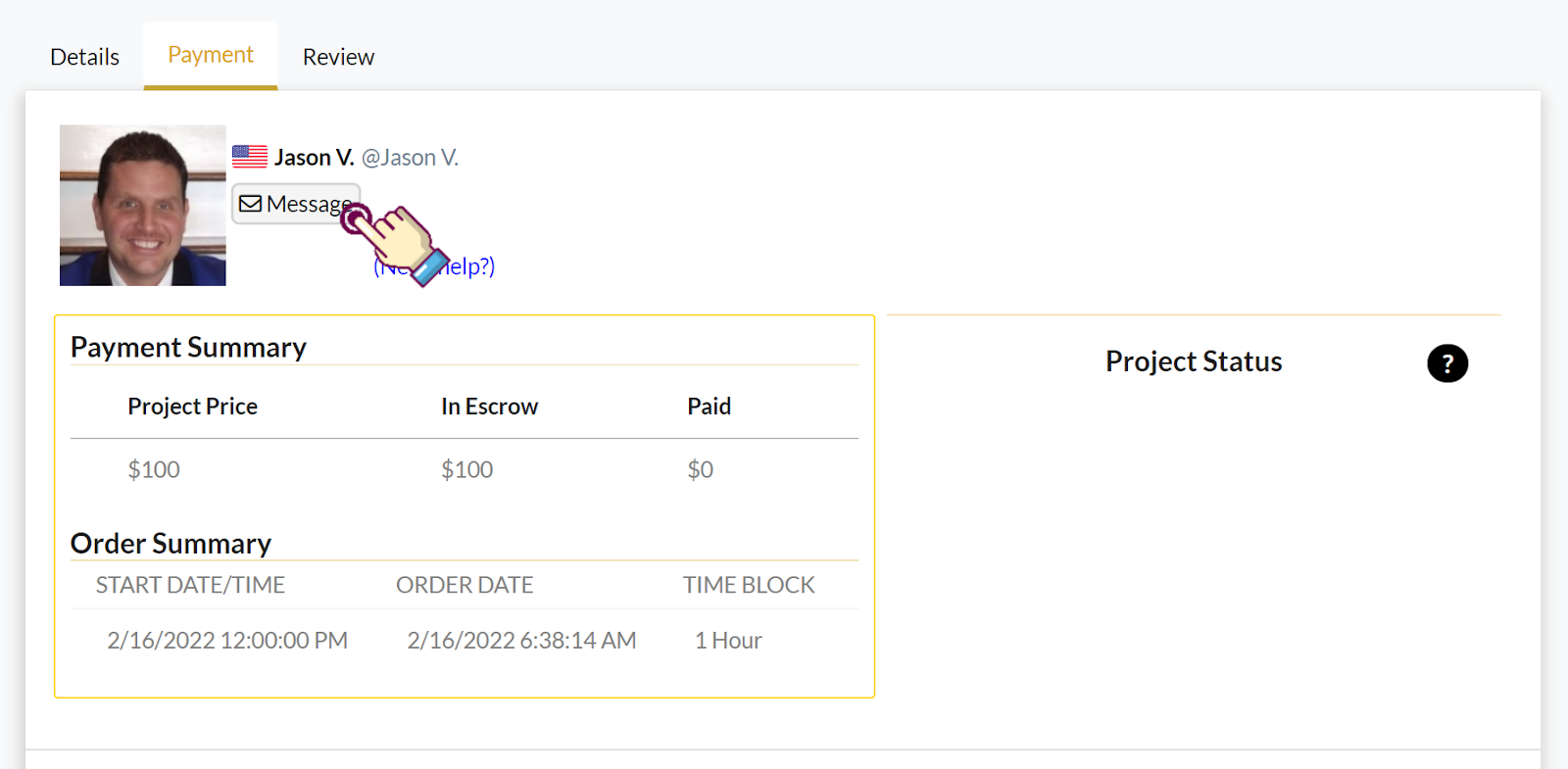
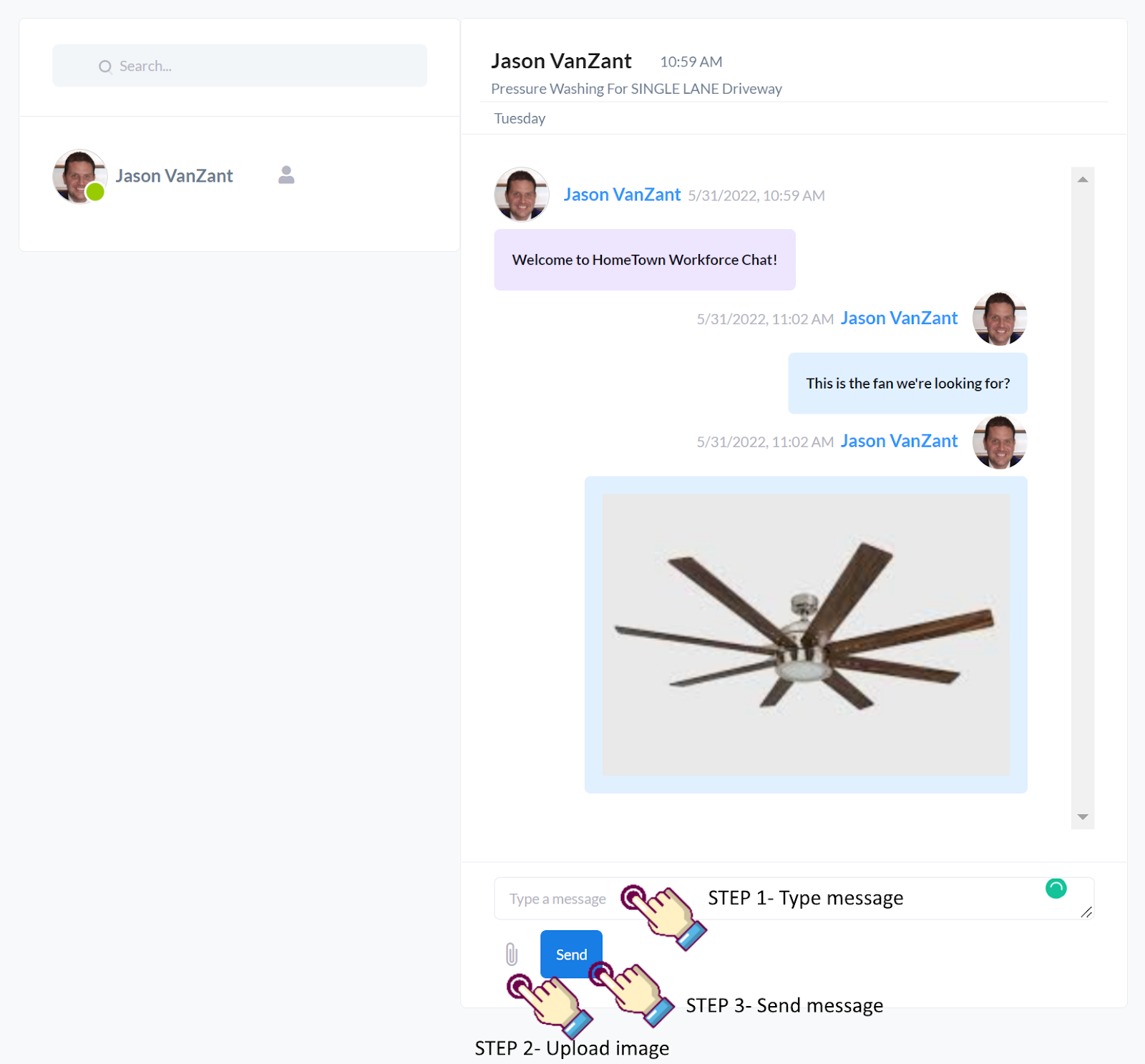
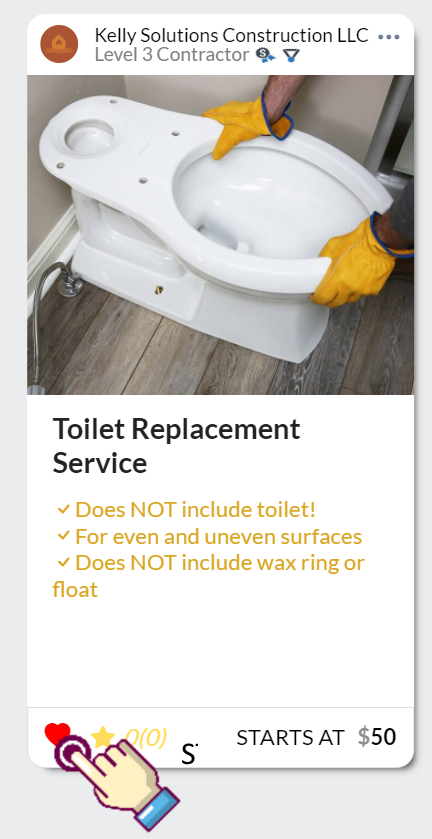
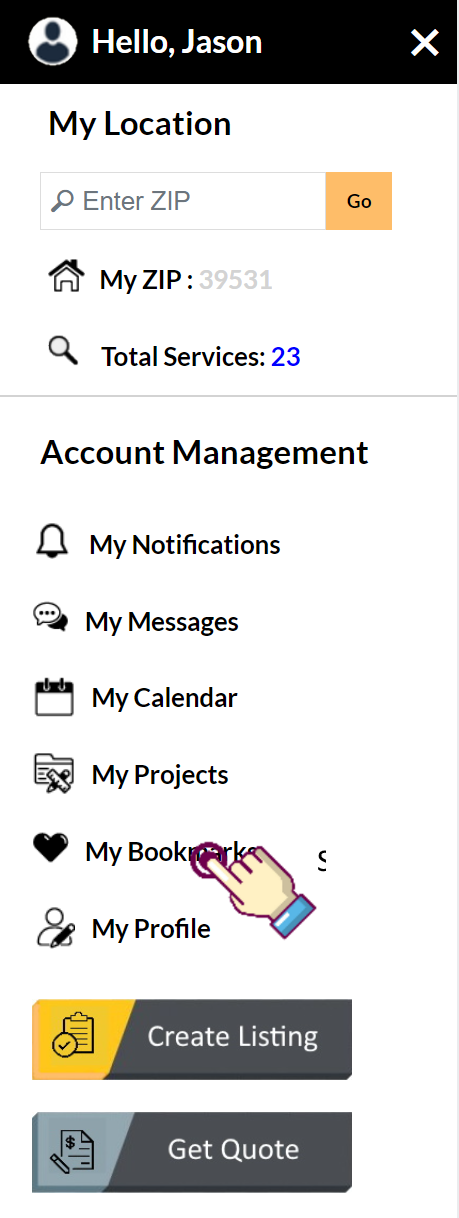
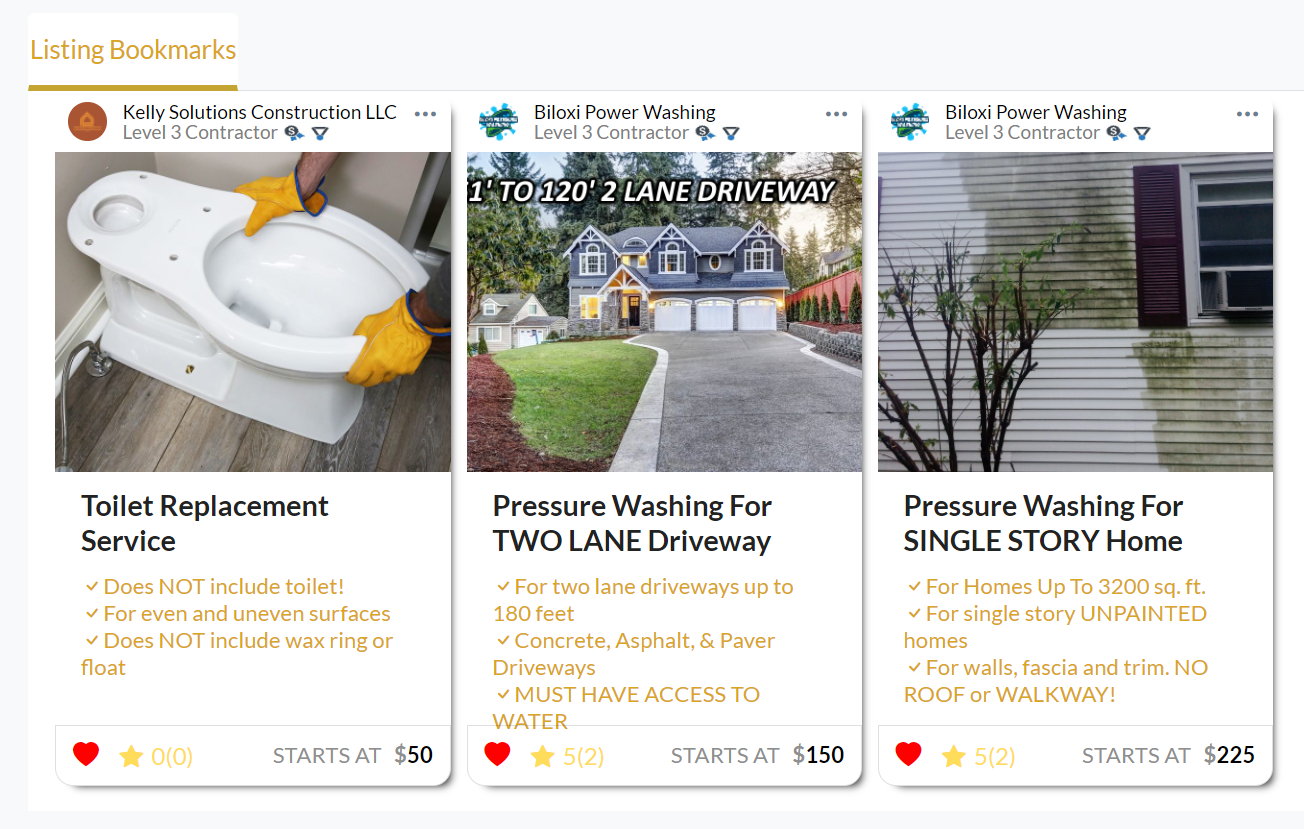
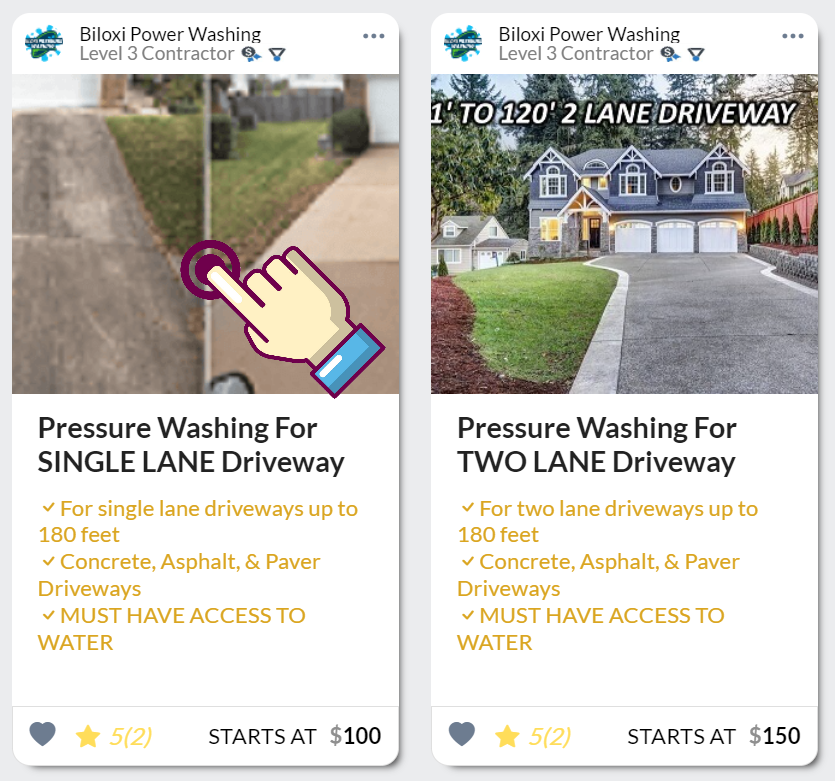
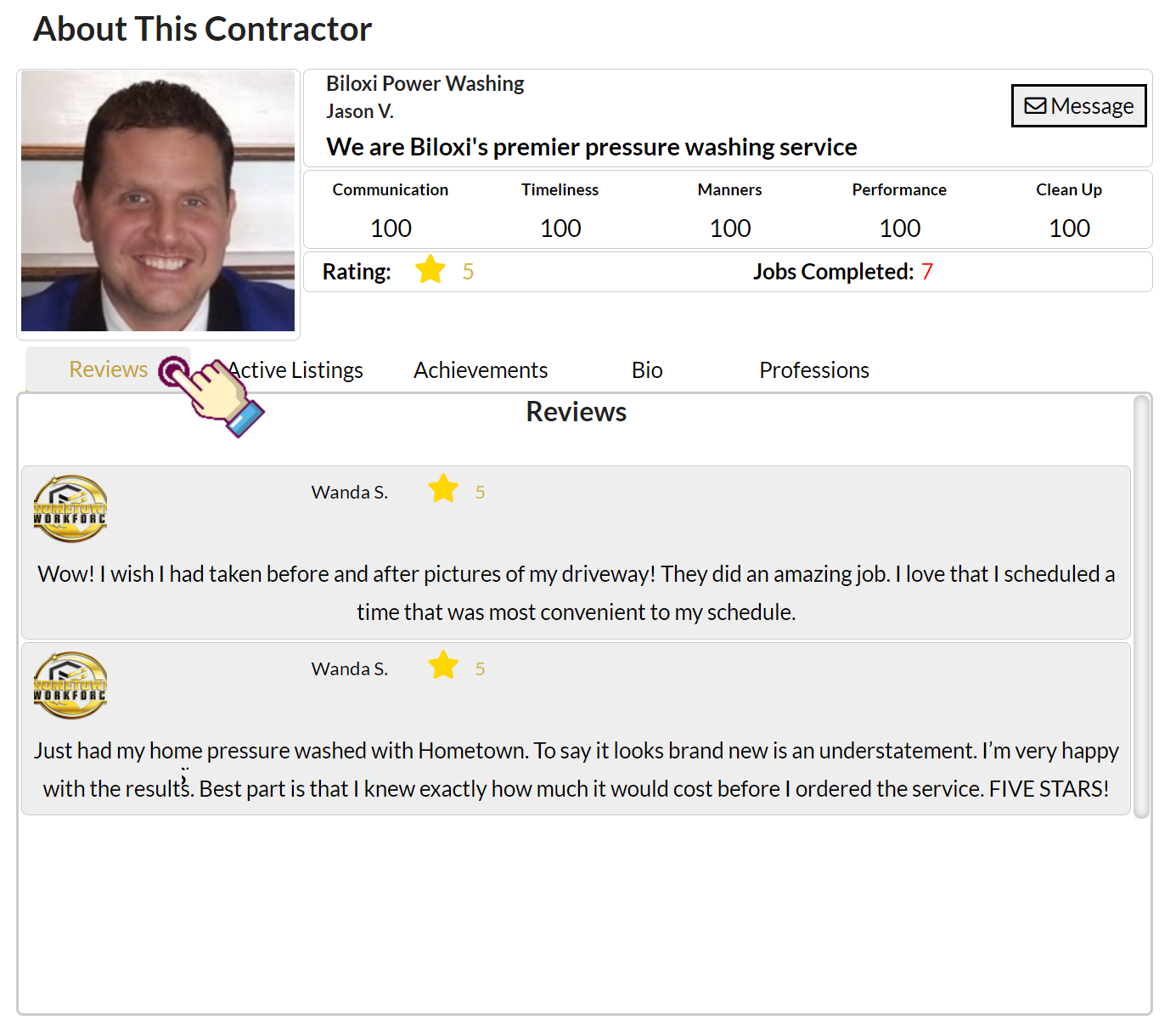
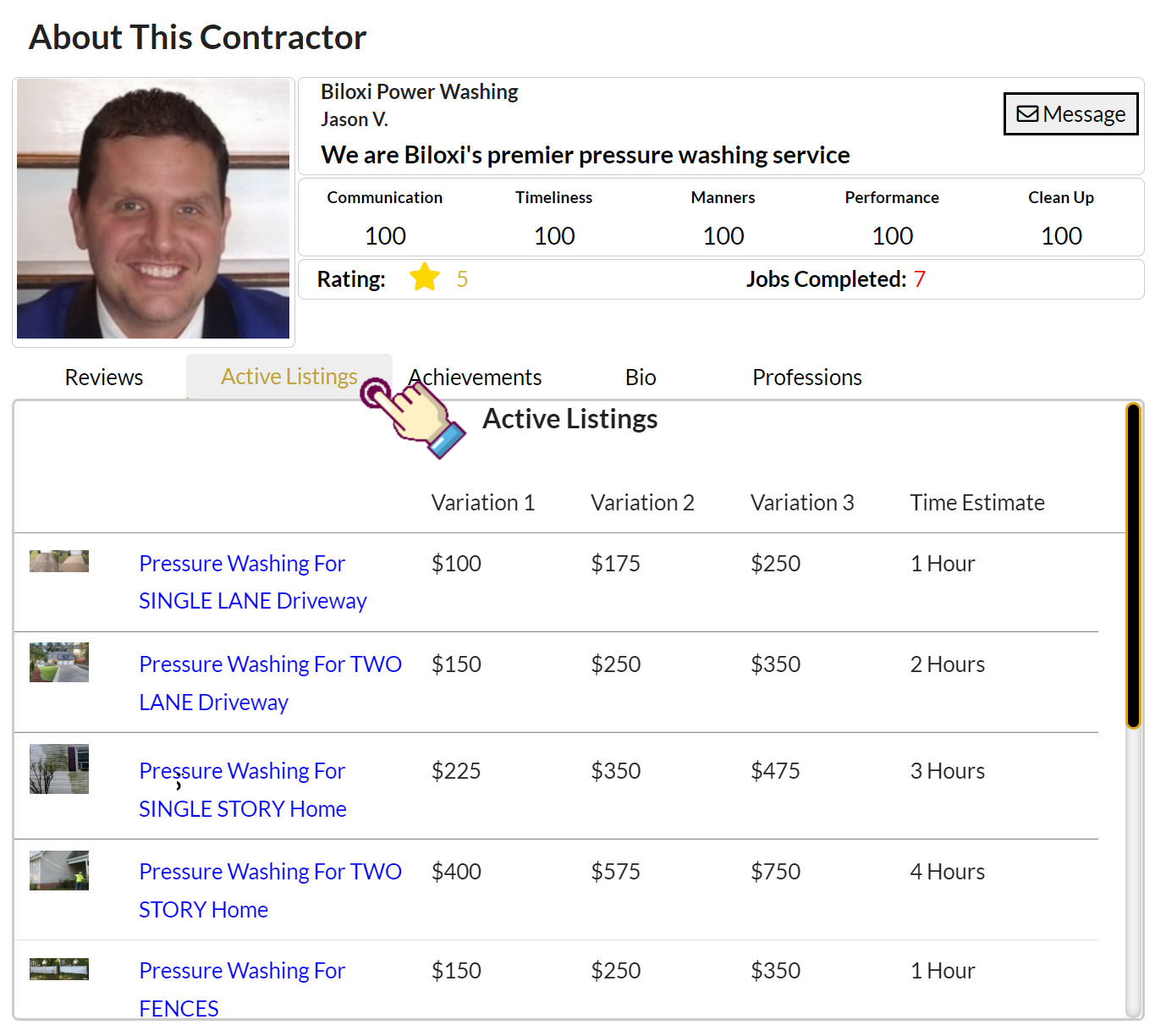
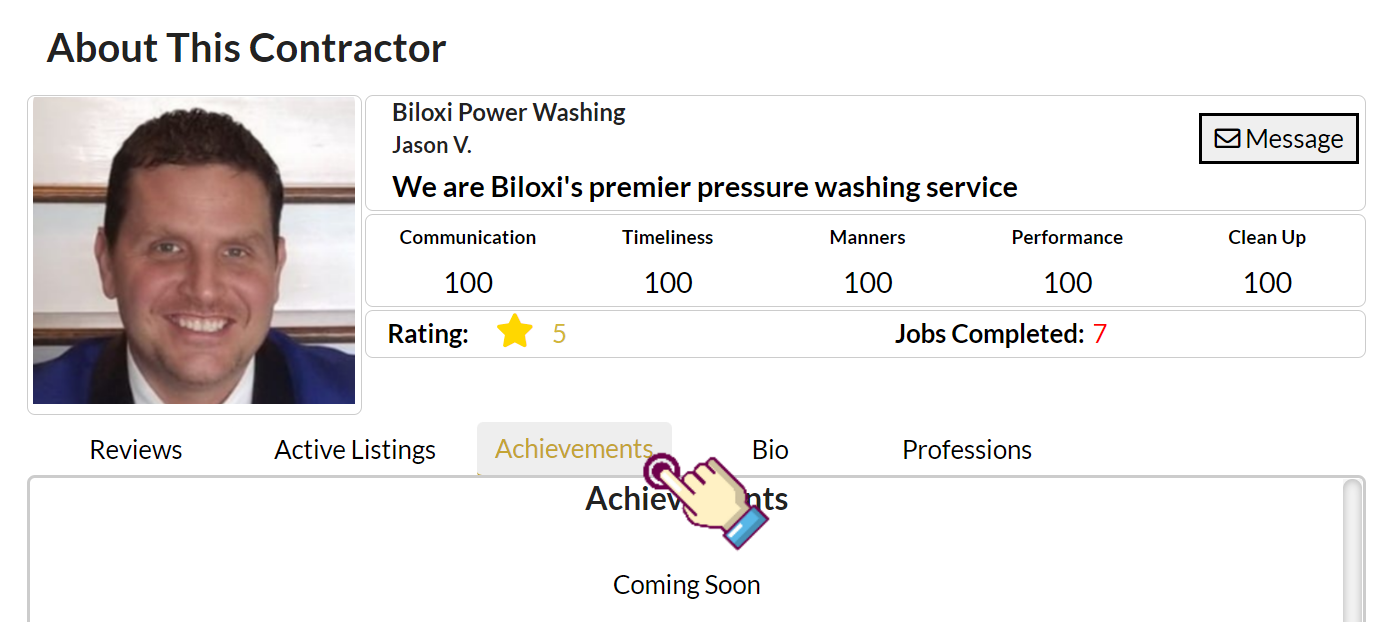
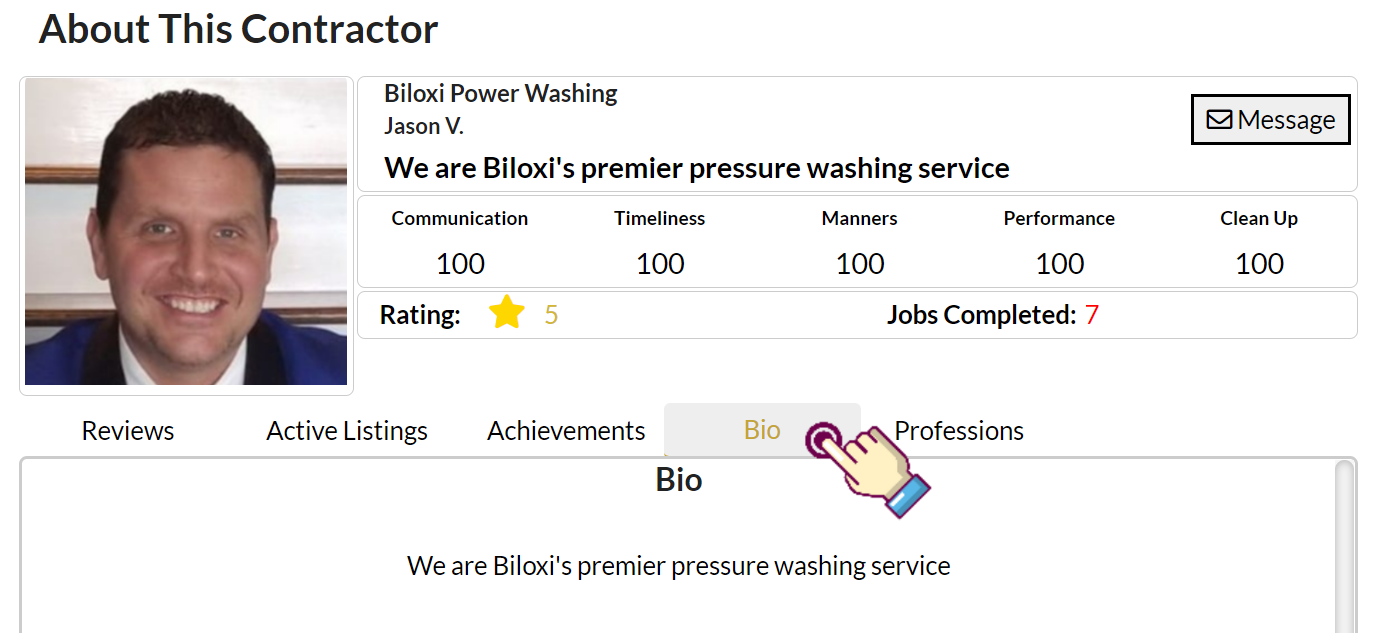
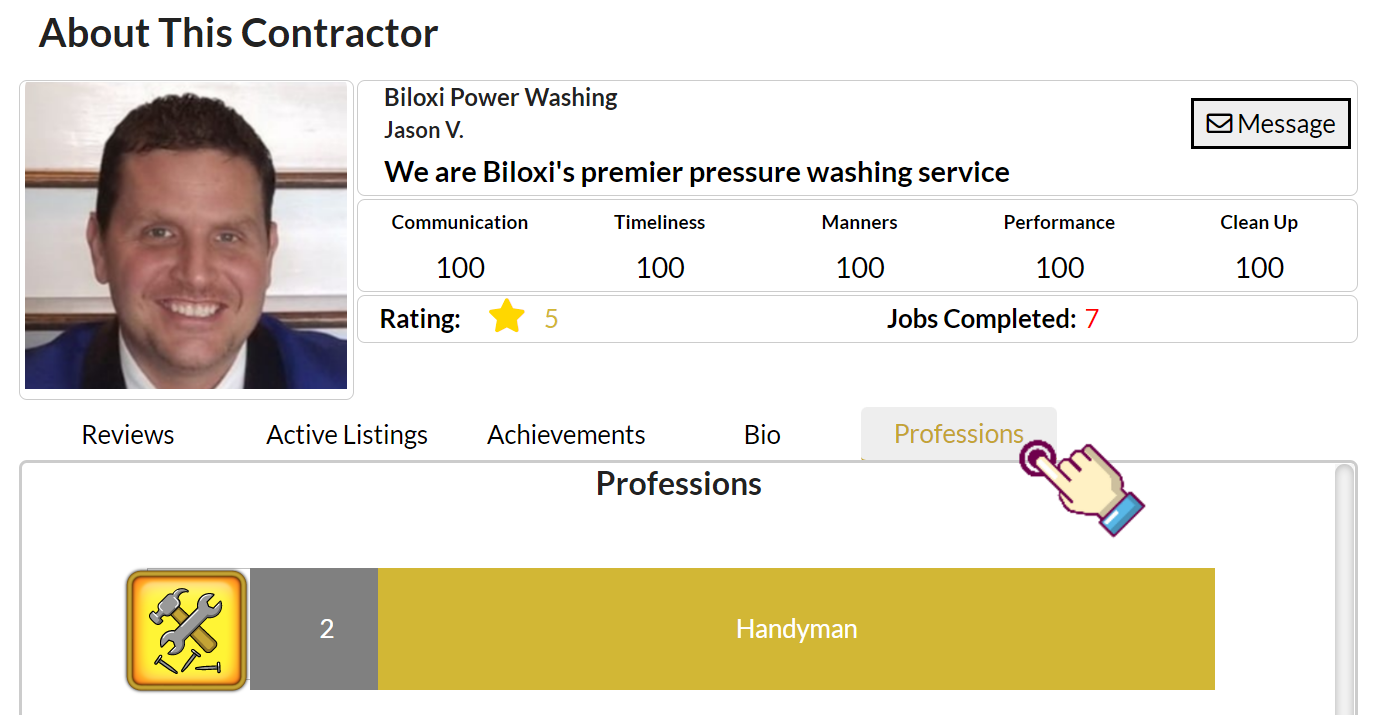
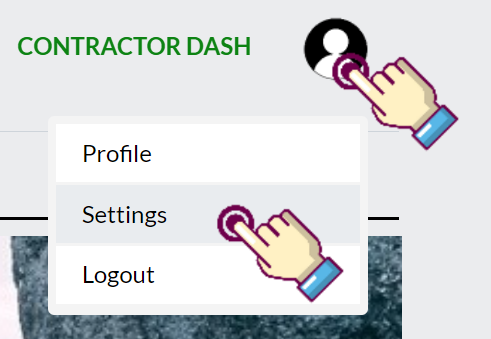
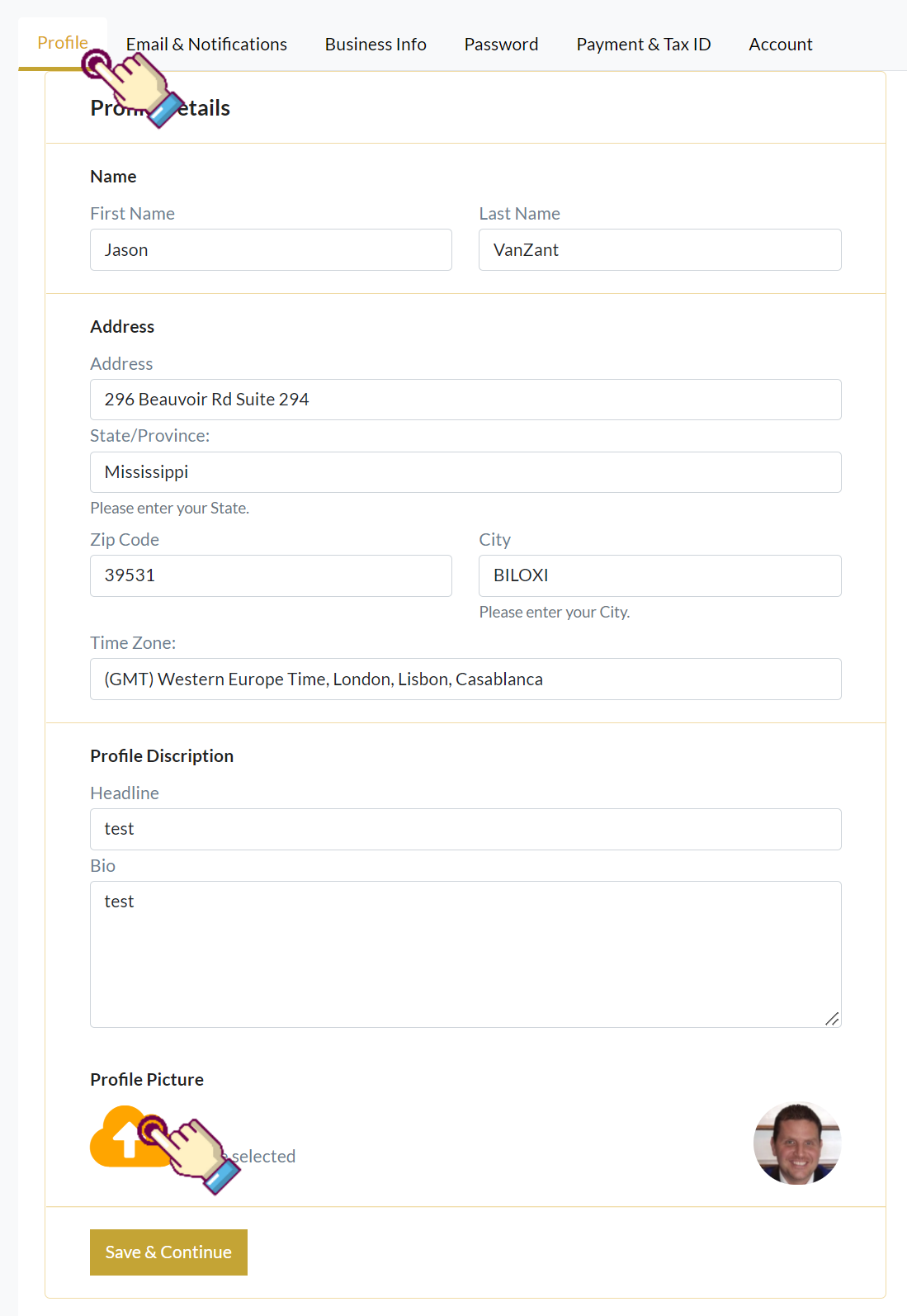
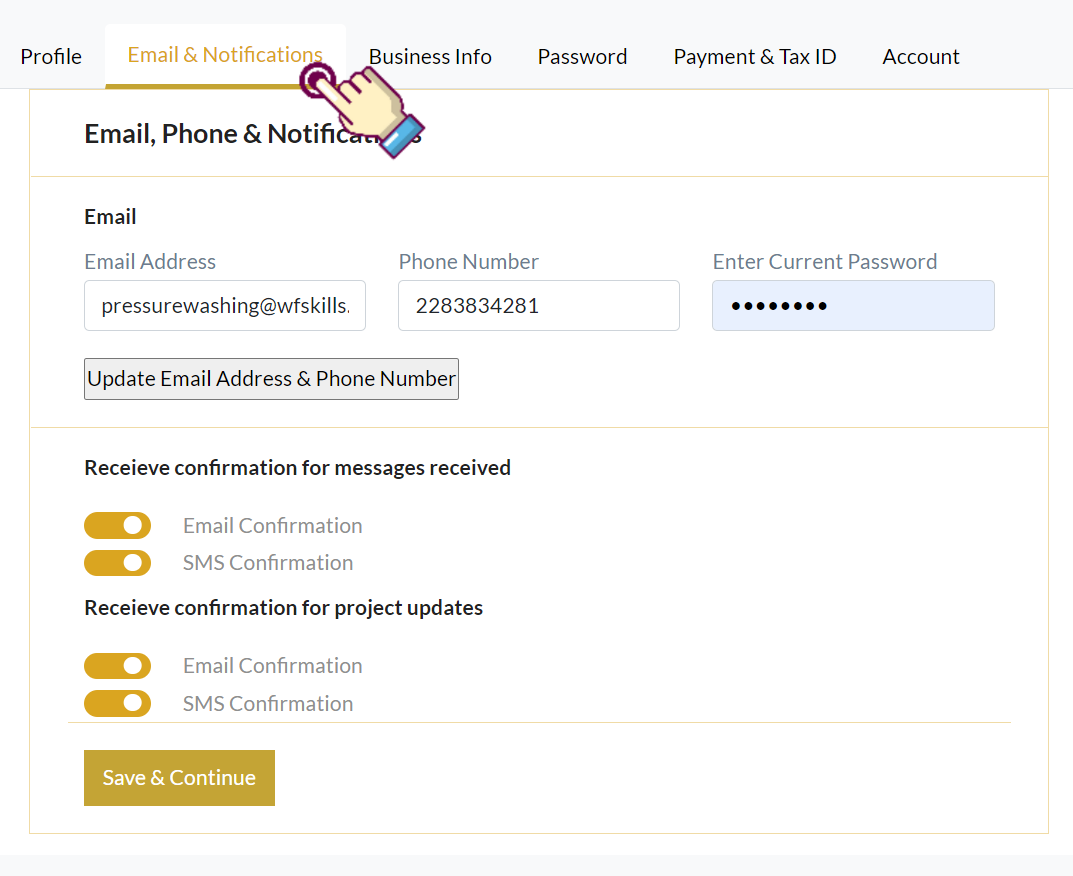
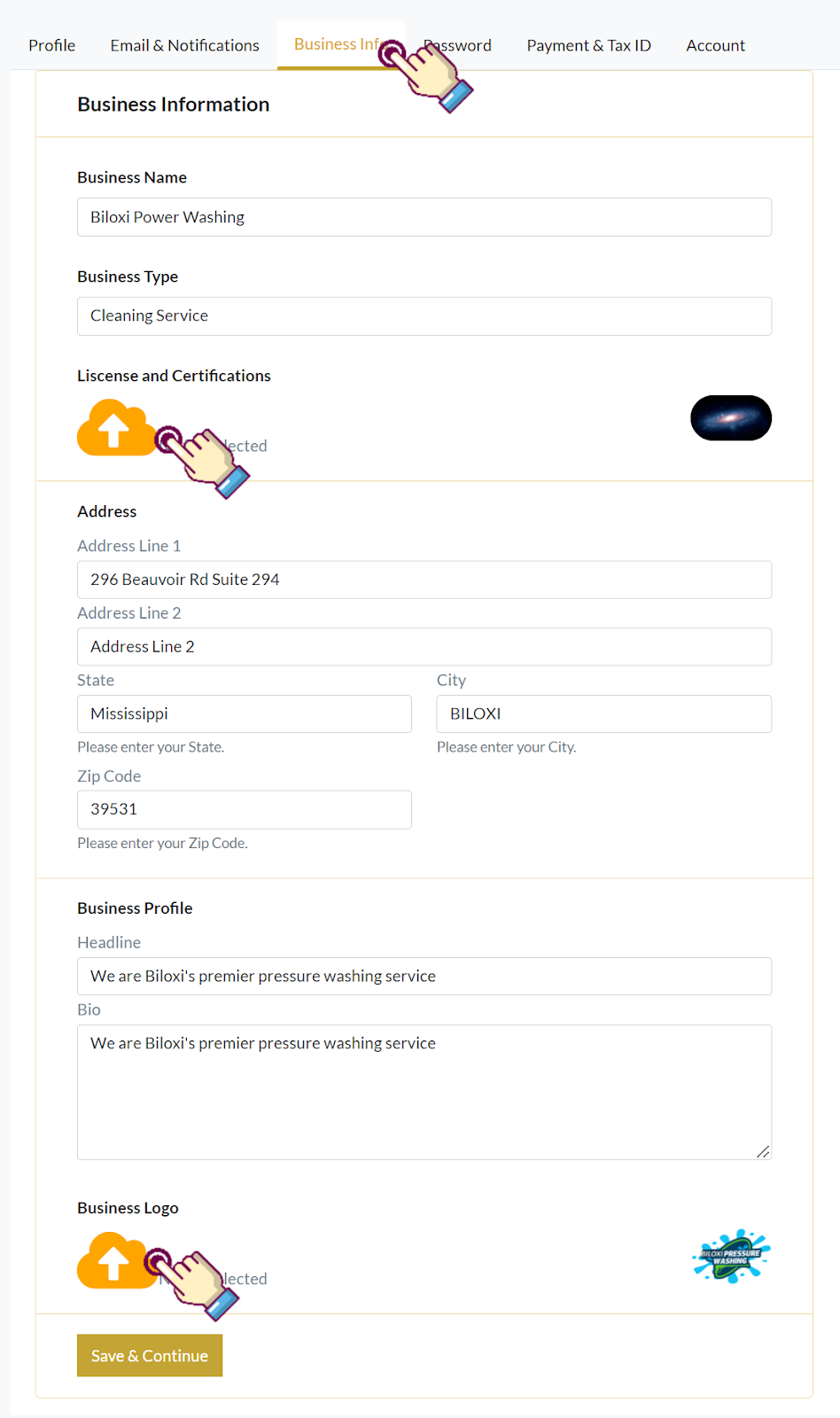
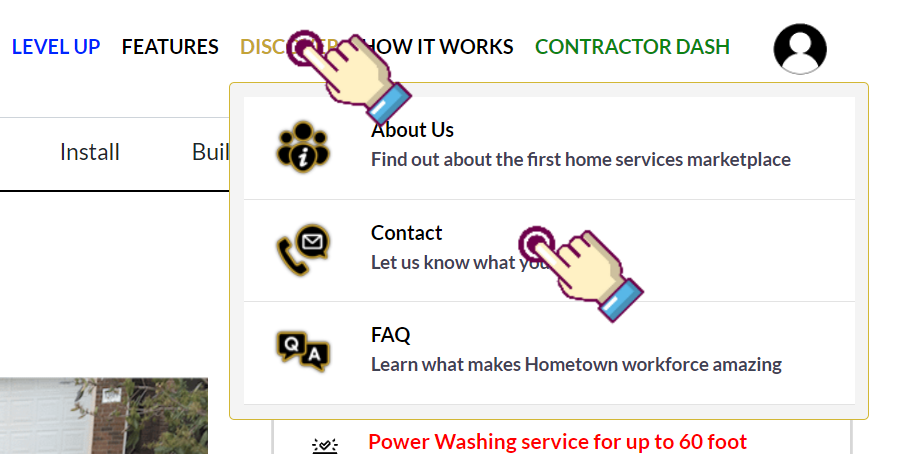
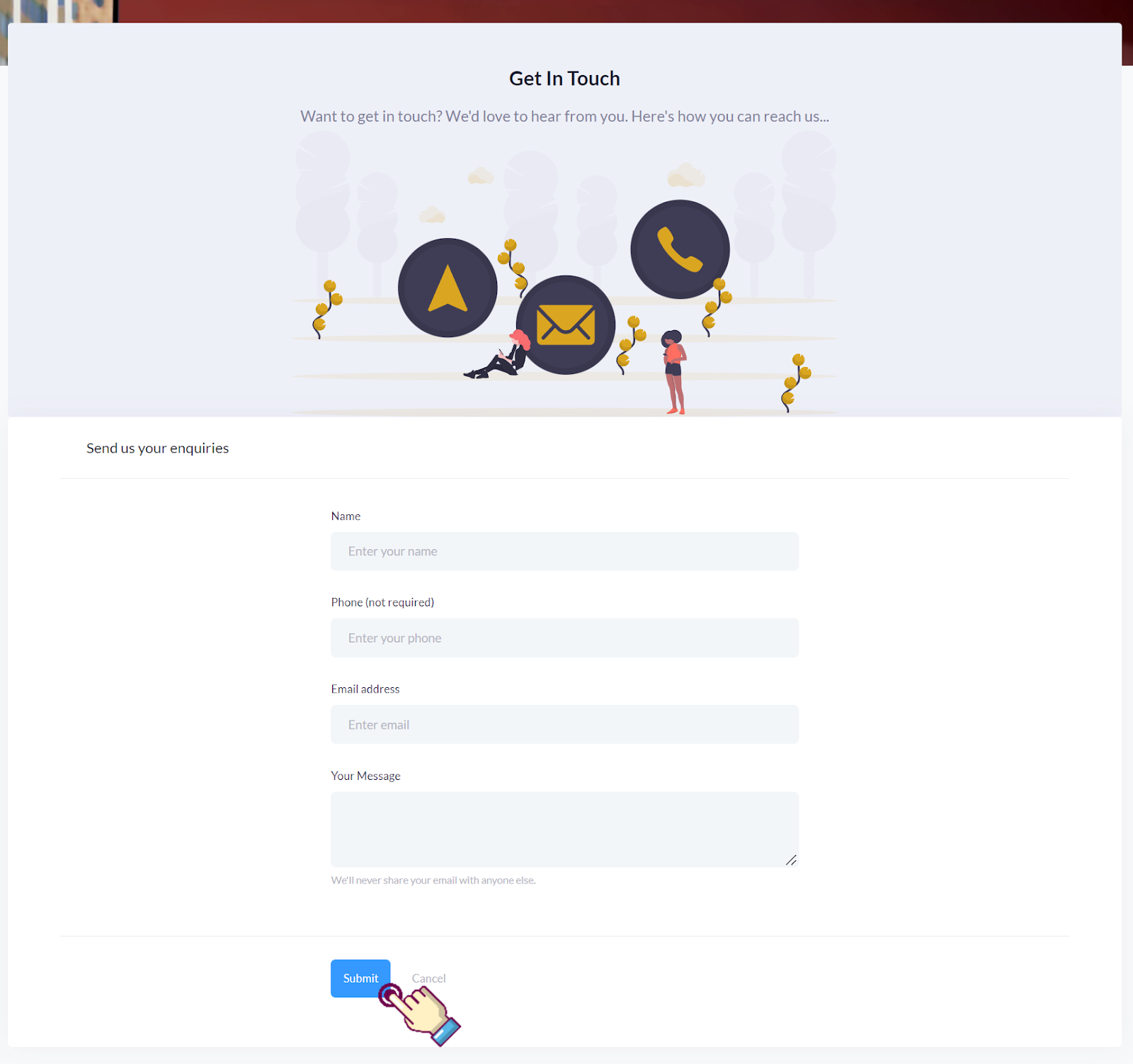
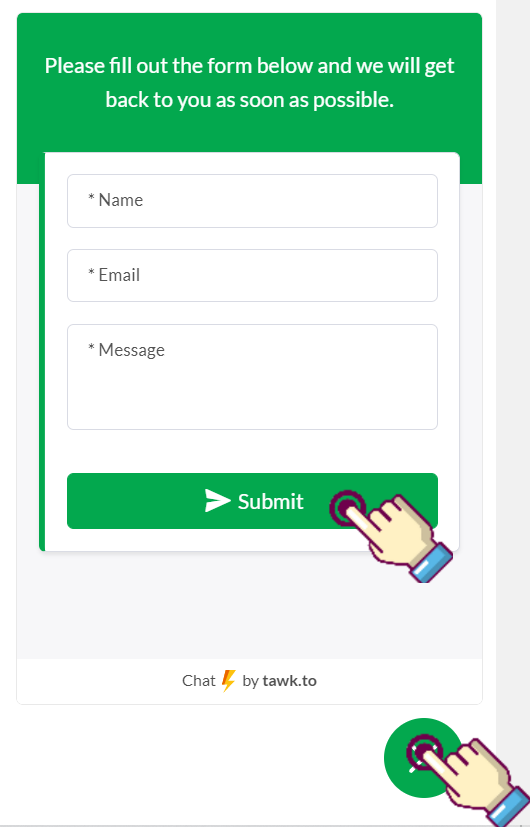
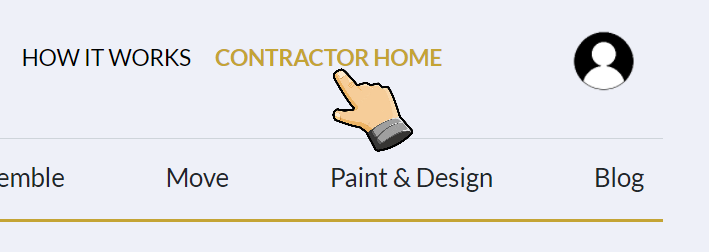
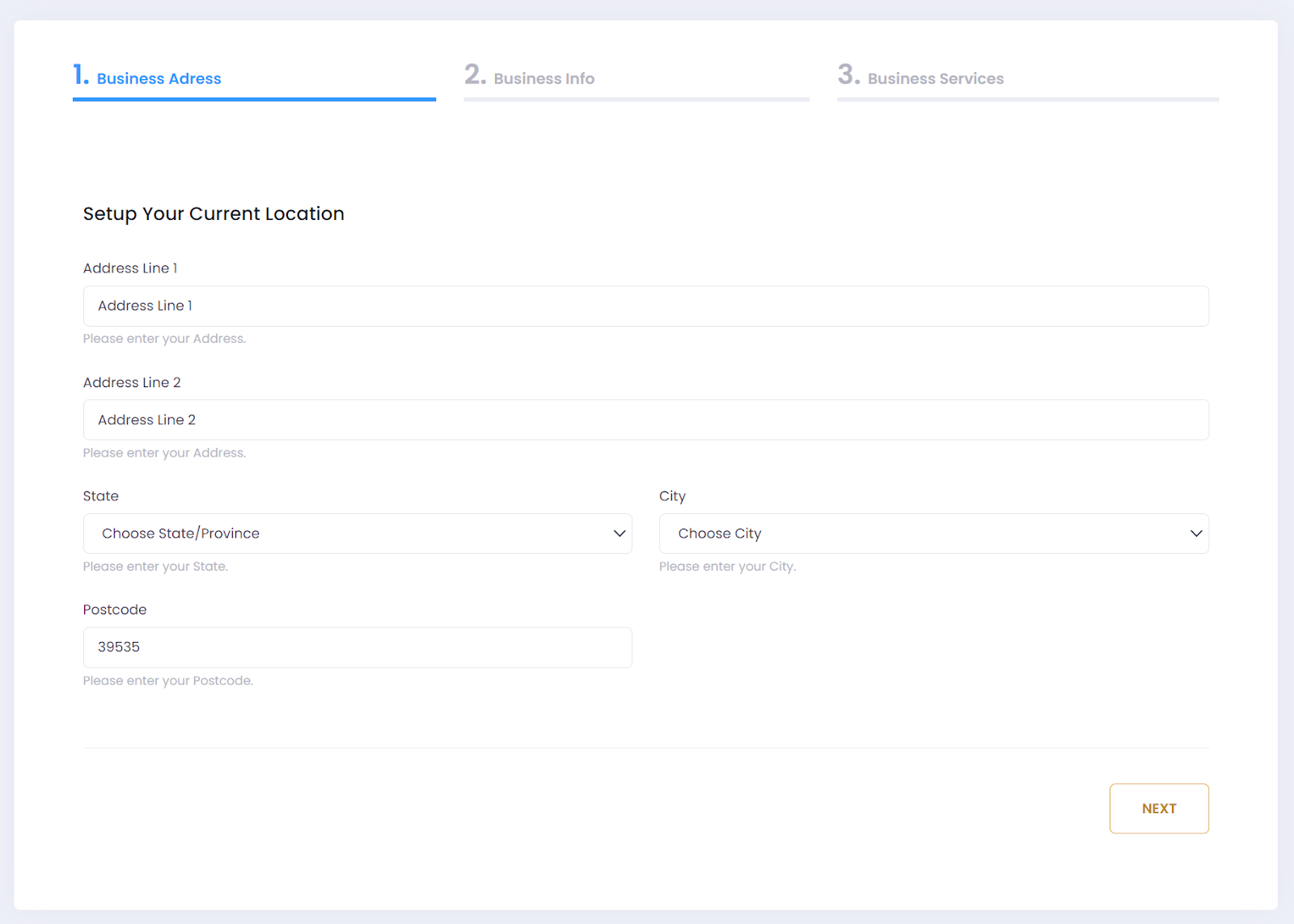
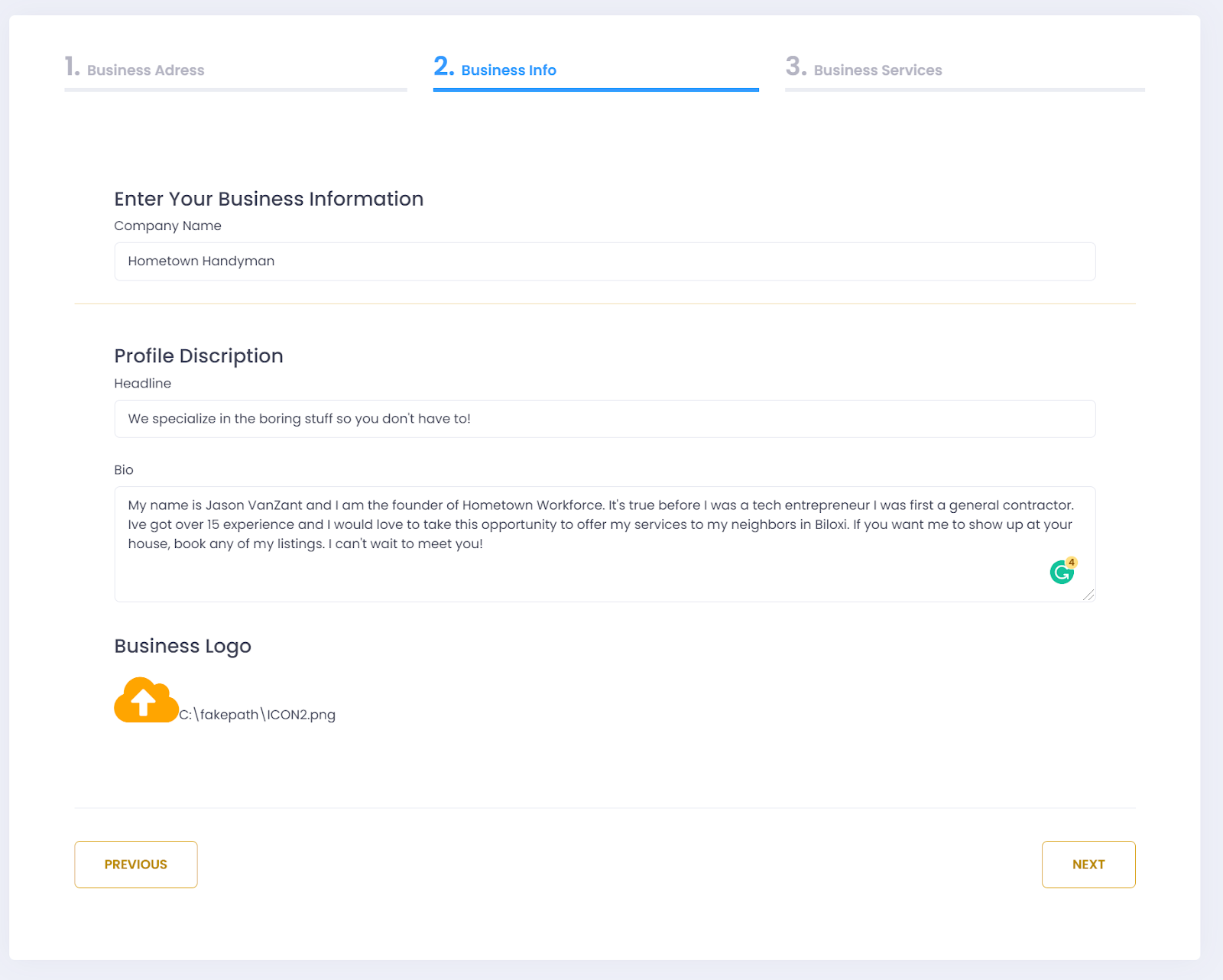

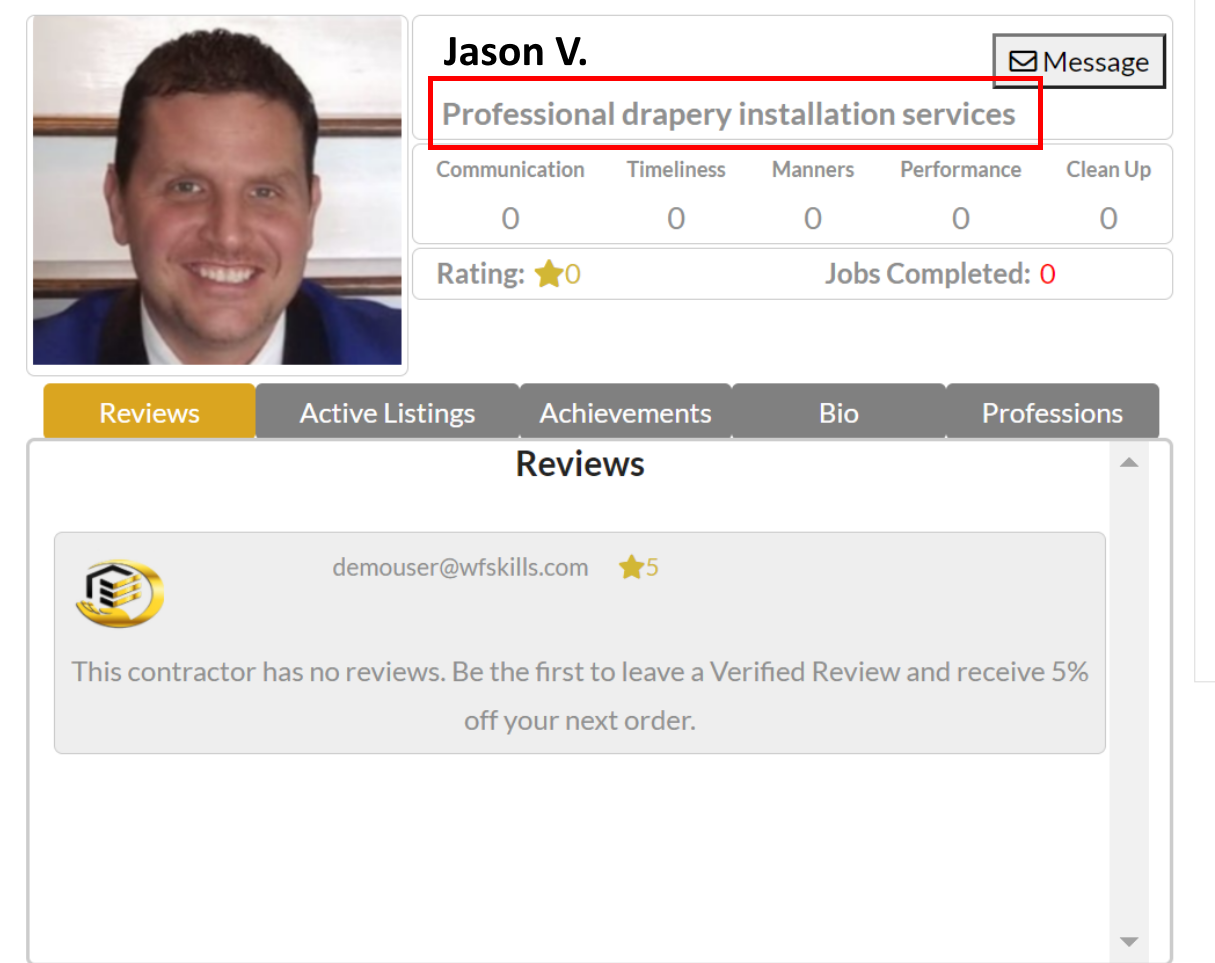
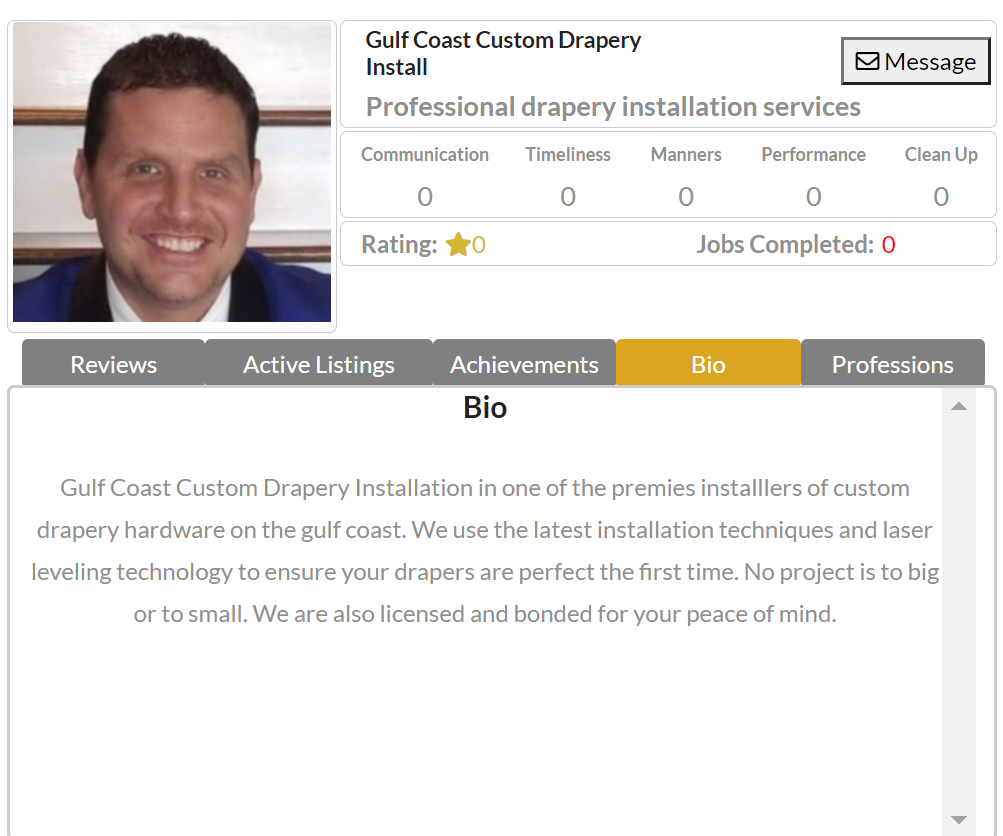
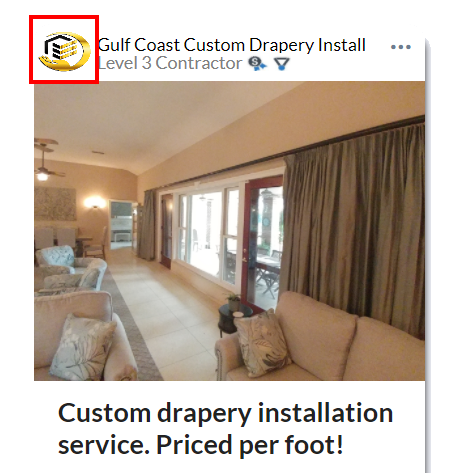
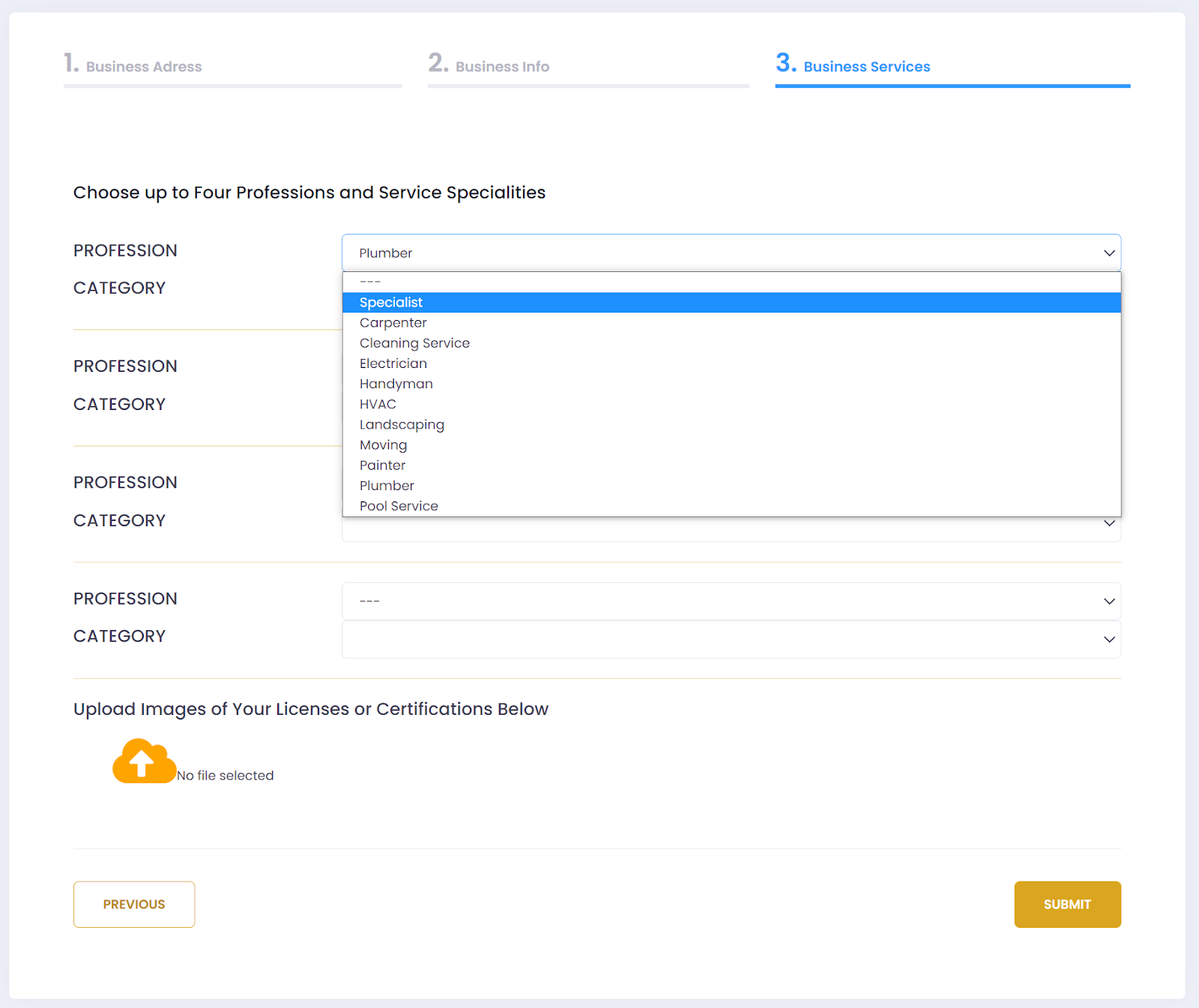
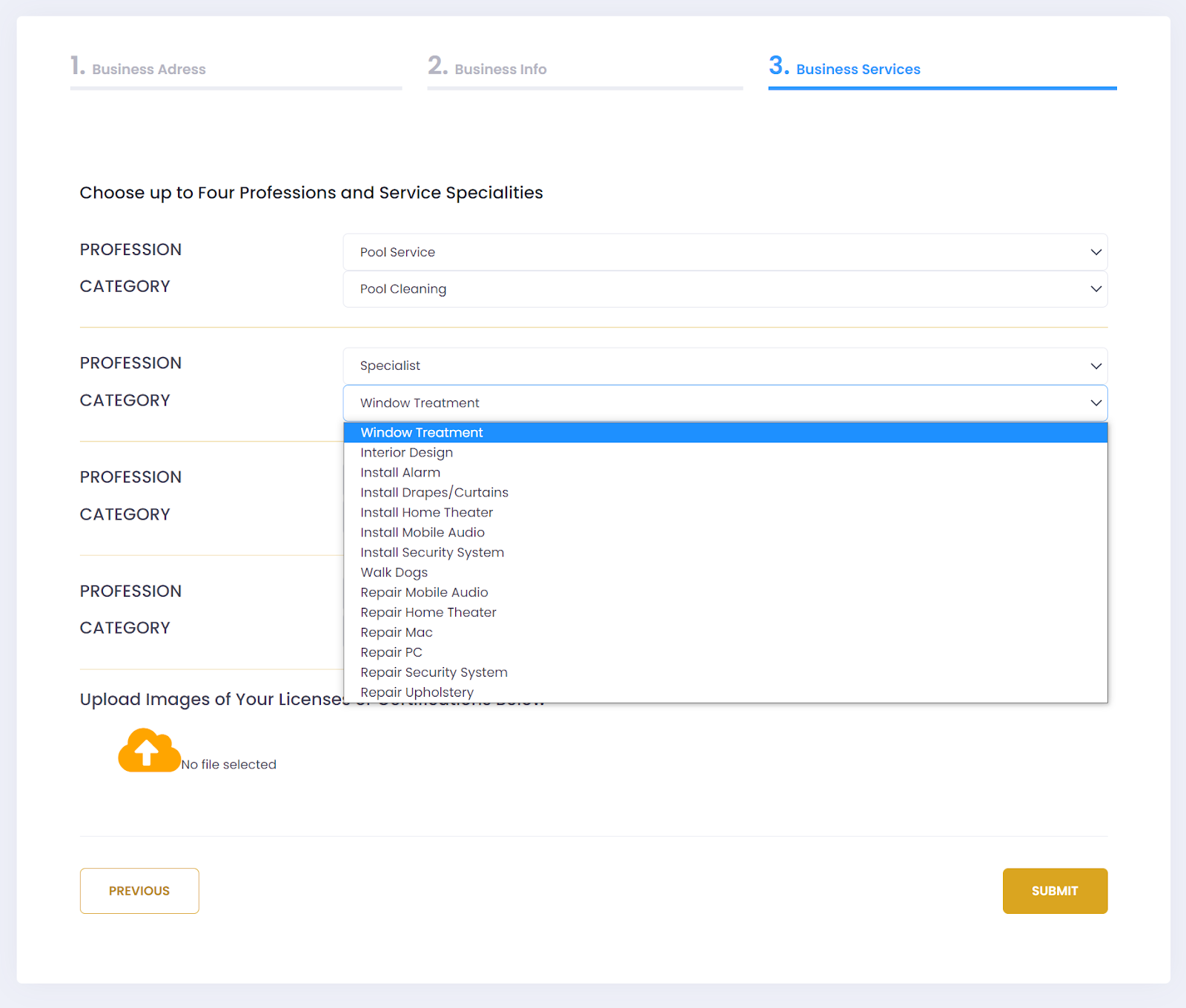
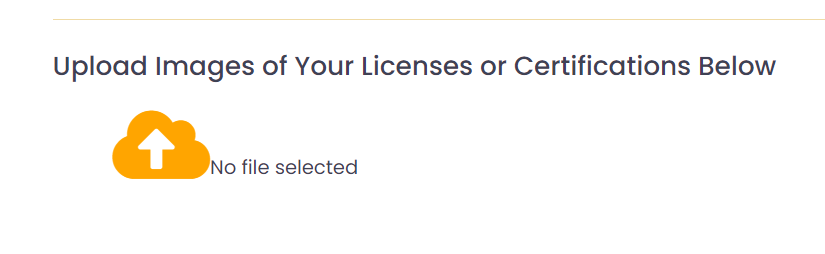
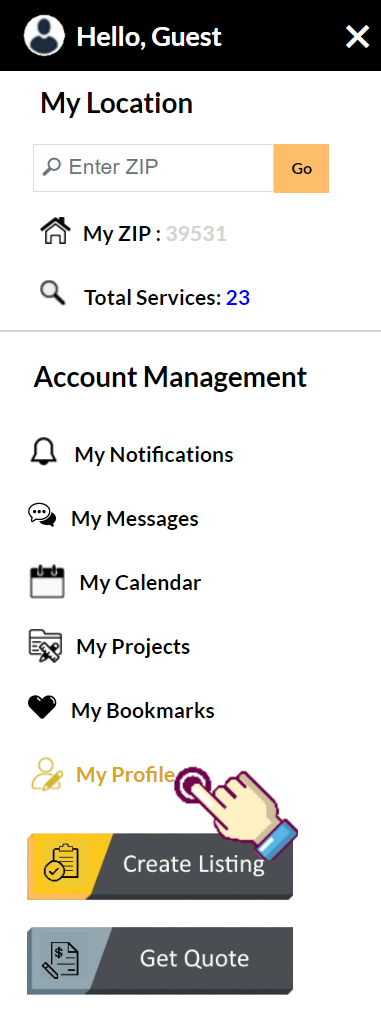
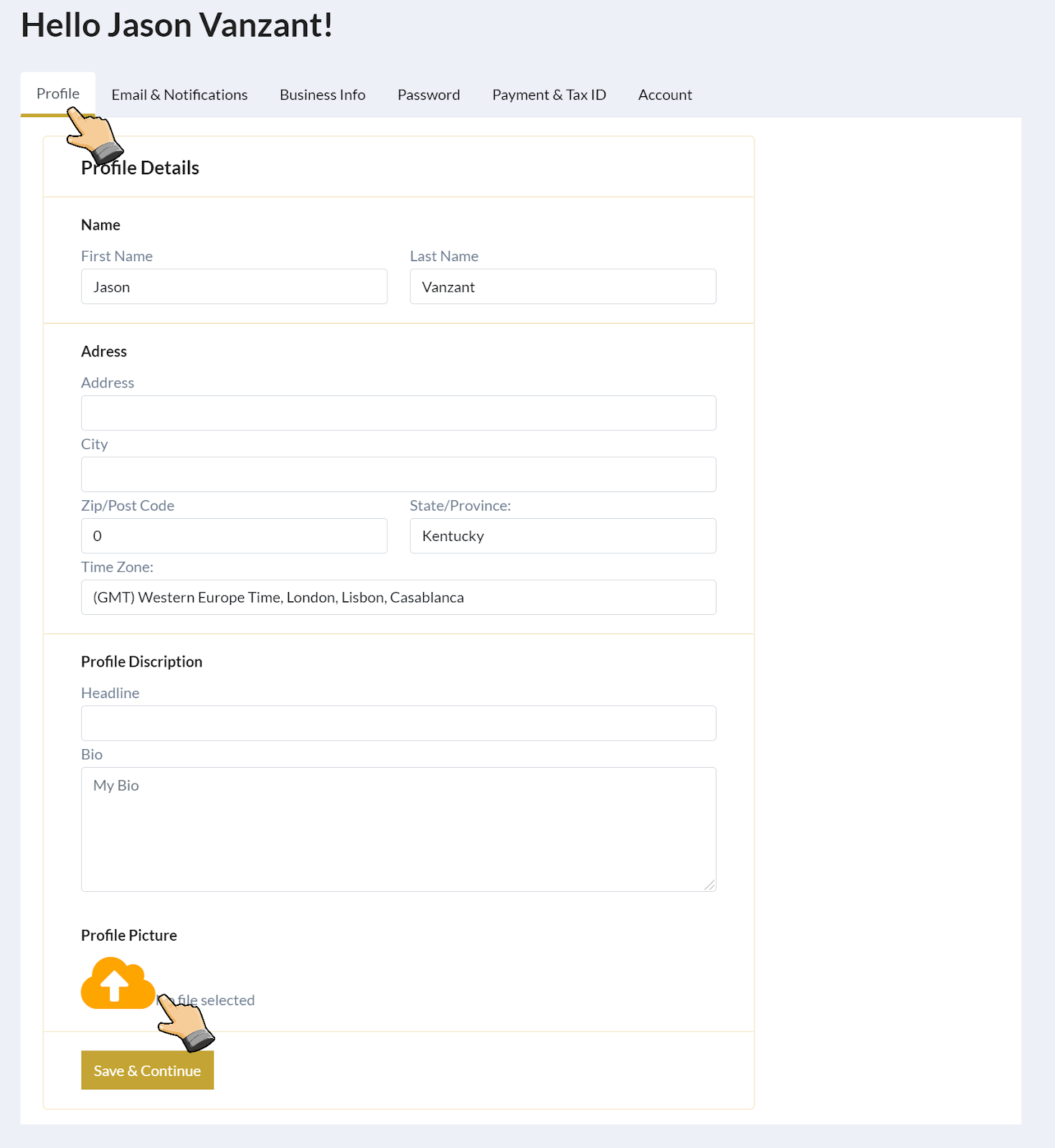
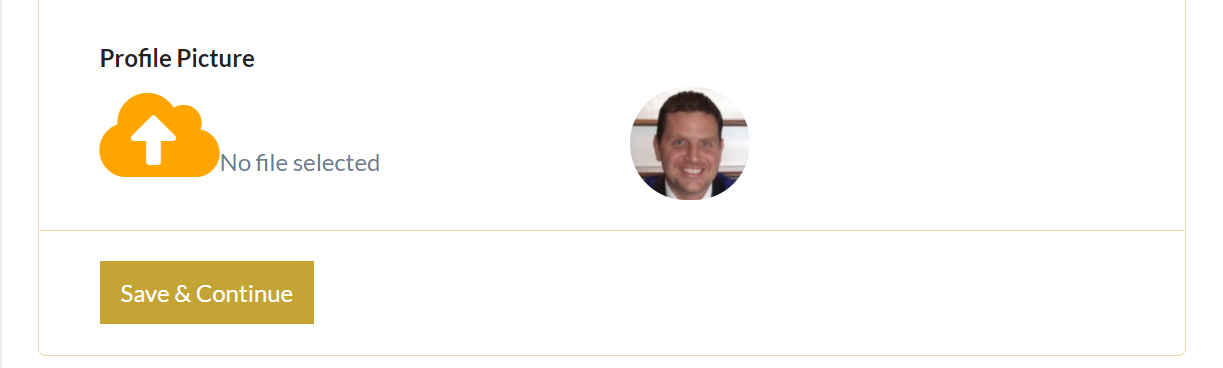
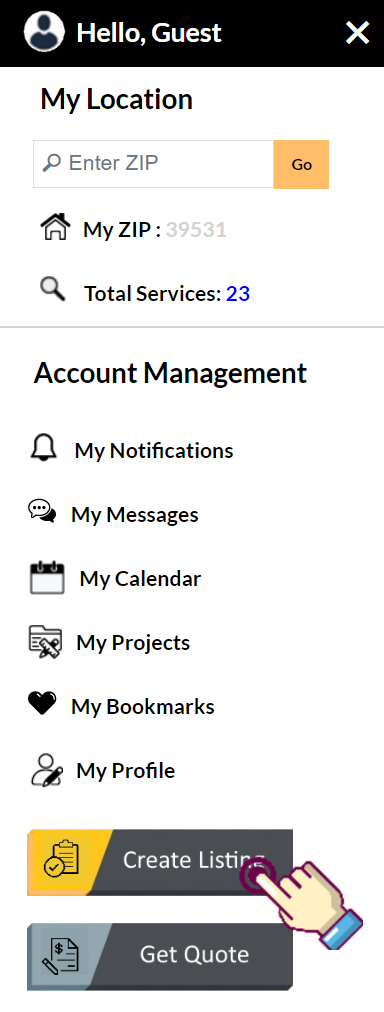
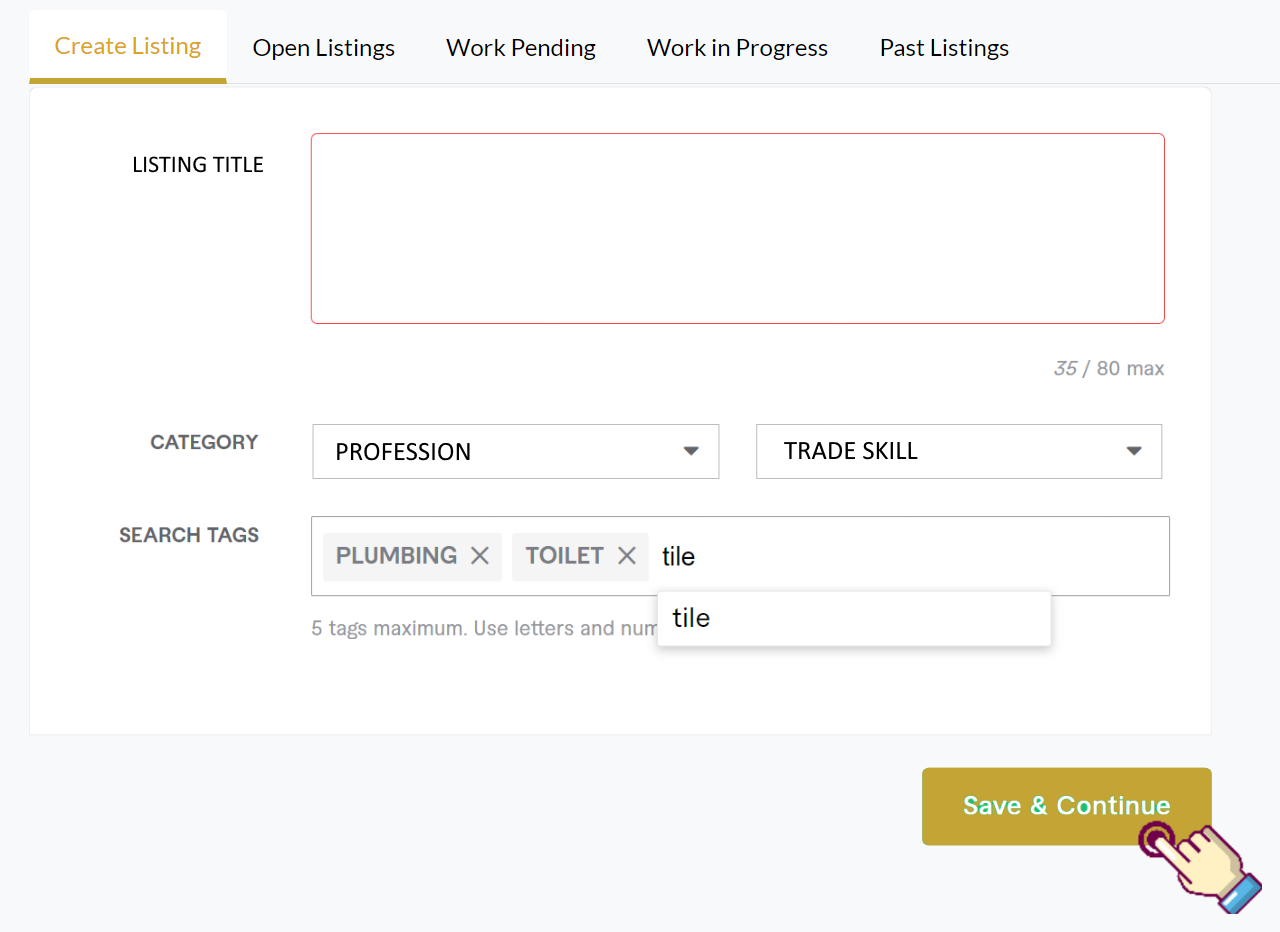
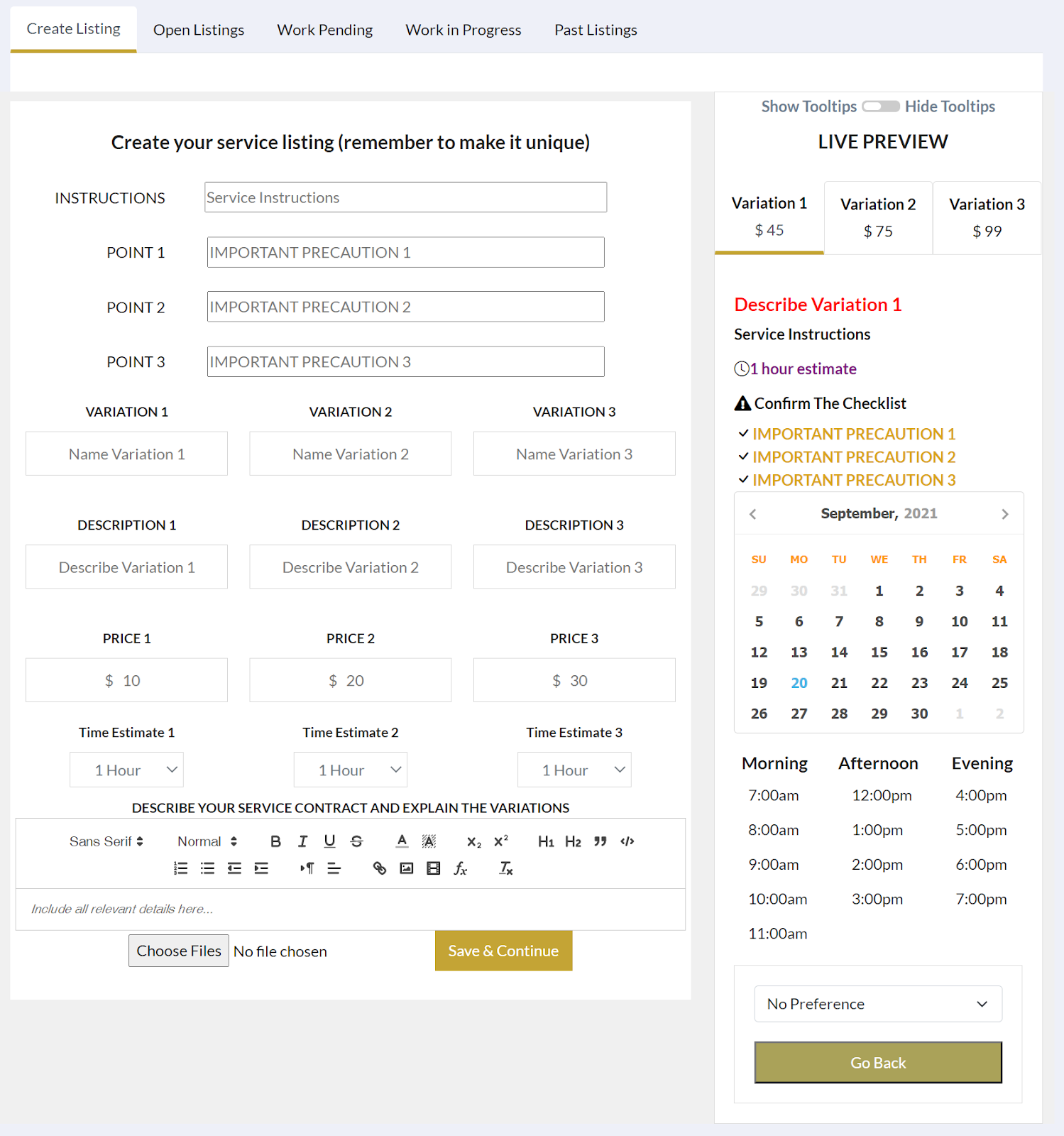
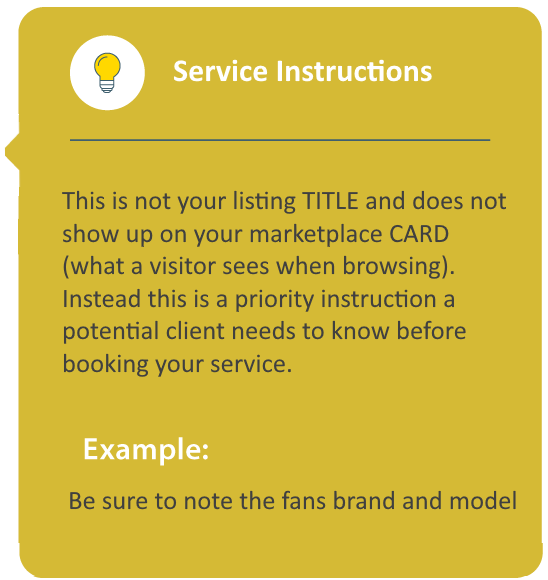
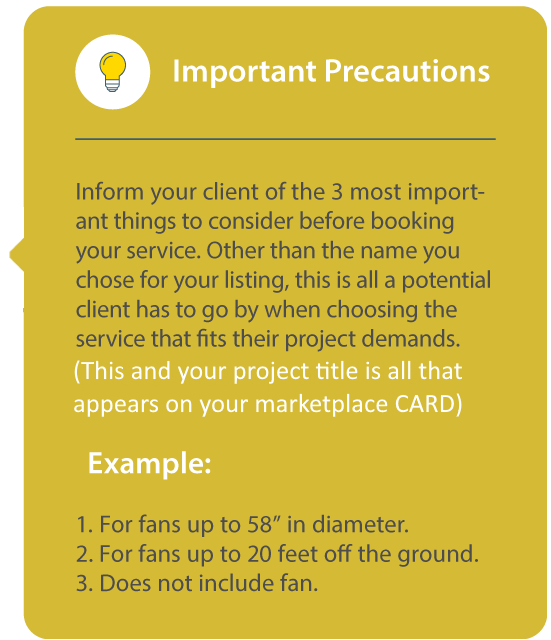
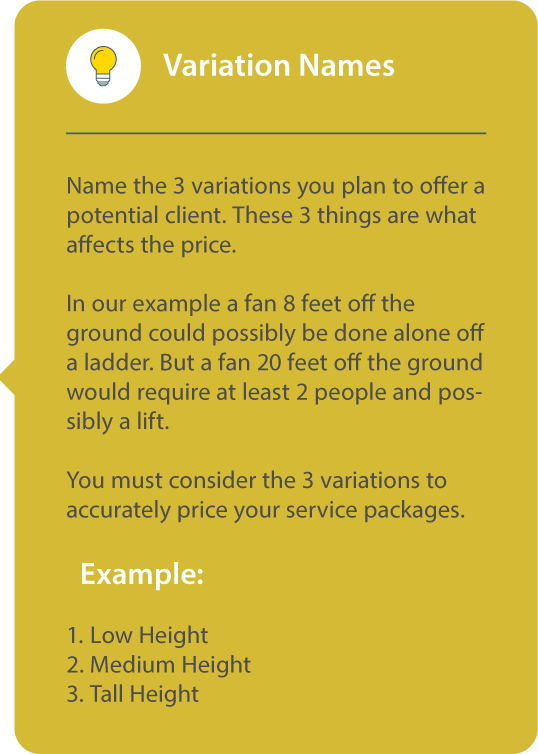
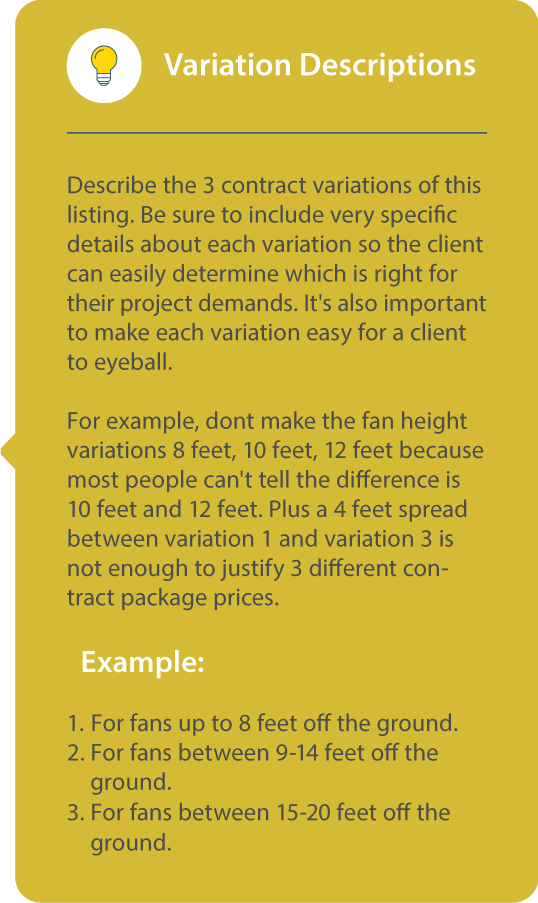
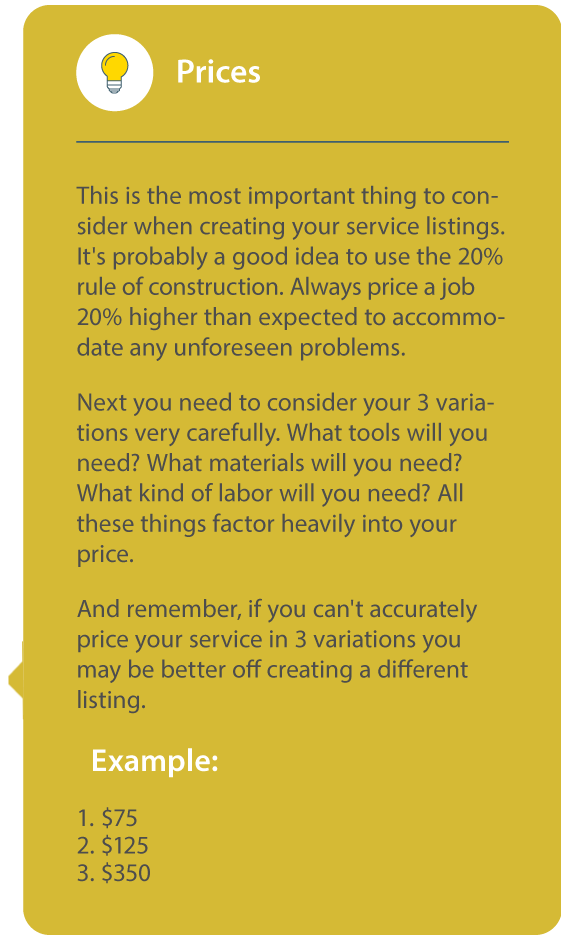
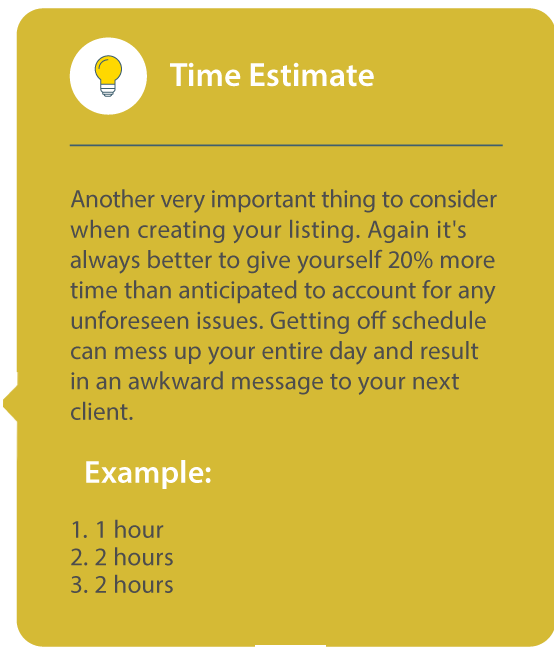

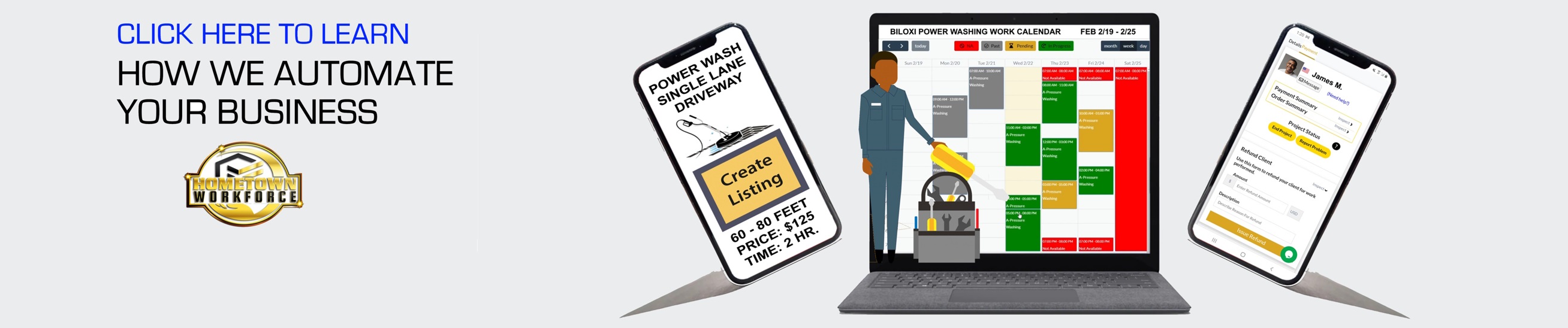





23370434_li_2081.png)
23492589_ci_1042.jpeg)